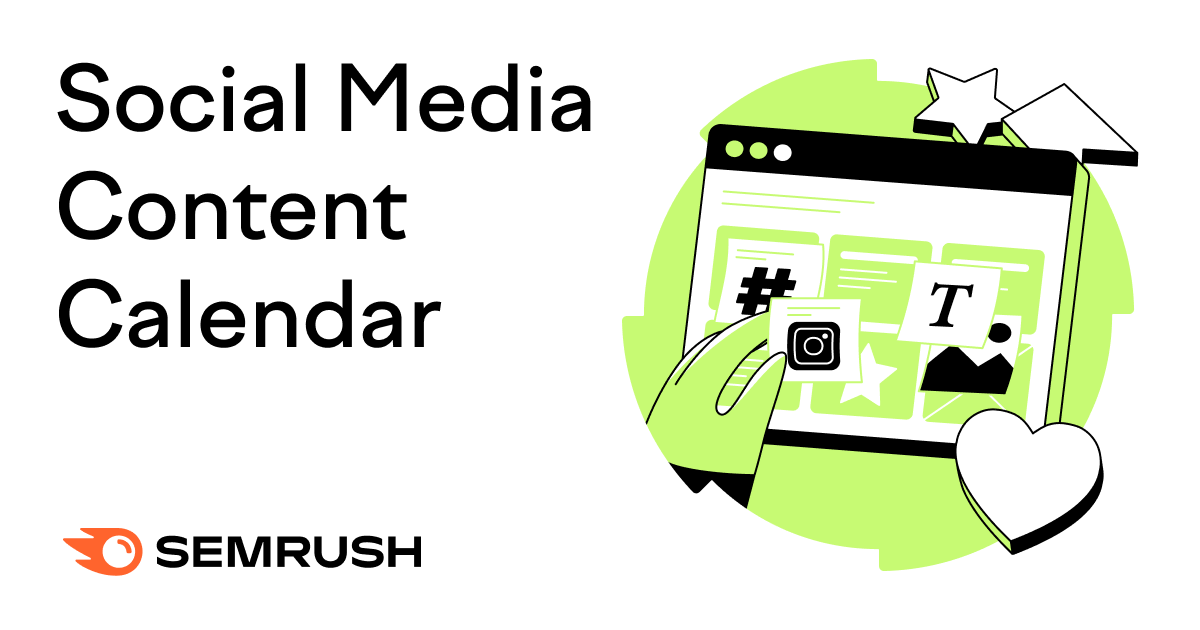
A social media calendar is a detailed overview of your upcoming social media posts. It can help you map out a timeline for what you’ll post, where you’ll post it, and when it will go live.
The simplest social media calendar might just be dates with post titles and the content to include. More advanced calendars may include post times, hashtags, images, and links.
Here’s an example of what a social media calendar can look like from our free template:
A social media content calendar is more than just a schedule. When done well, it can be an indispensable tool for your wider social media strategy.
Here’s why:
A social media calendar lets you plan and schedule lots of social media posts at once. Creating content in batches like this means you don’t waste time multitasking or scrambling for ideas on random days.
It can be difficult to post consistently on any platform when you’re doing it as and when you have time. Other things get in the way. And it’s tough to remain disciplined.
But a social calendar helps you post regularly. Keeping your brand at the forefront of your audience’s mind. And giving you consistent opportunities to appear in front of new potential readers and customers.
It also allows you to plan posts for optimal times. Which can help maximize visibility and engagement.
A content calendar keeps all your social media activities in one place. This can help free up bandwidth for other important tasks.
No more scrambling for last-minute post ideas or forgetting important dates. Like holidays and industry events.
This methodical organization can improve your productivity. And reduce the stress associated with unplanned or rushed content creation. As you’ll always have a clear view of what’s being posted and where over the coming weeks.
Sticking to a content calendar gives you the time to review, revise, and perfect your posts. You’re no longer rushing to get content out. And you can put processes in place to double check posts before they go live.
Which means you can maintain high posting standards and protect your brand’s reputation. By minimizing the chances of mistakes making it to publication.
A social media content calendar isn’t just for you to use. It’s a collaboration tool for your team.
It provides a central view of your content plan. And makes it easier to align with broader marketing strategies and ensure everyone is on the same page.
Further reading: Social Media Management: The Ultimate Guide
There are various ways to create a social media calendar depending on what kind of solution you need. The steps below apply whether you’re building one from scratch, adapting a template, or using a tool.
Conducting a social media audit can help you identify what’s working and what’s not. So you can set up your calendar for success from the start.
When auditing your social media channels, consider:
But how do you find this information?
We’ll cover choosing the right platforms later in this guide. But setting the right goals is the first steps to creating an effective social media calendar.
Your social media goals will obviously depend on your wider business goals. Having appropriate goals and KPIs to track gives you a way of measuring your performance.
And you can make data-driven decisions based on your content’s performance in line with those metrics.
Here are a few examples to provide some inspiration:
When choosing your goals, consider following the SMART framework. These goals are specific, measurable, achievable, relevant, and time-bound:
A big part of creating an effective social media strategy is doubling down on what works well. This means looking at your content that has performed well in the past, and creating more of that.
Depending on the social platform you’re using, you probably have access to some analytics and data about your posts, profile, and engagement levels. For example, here’s an overview of account engagement on Instagram:
And here’s what LinkedIn’s analytics dashboard looks like:
But given one of the main benefits of creating a social media calendar is saving time and staying organized, we can go one step further. And consolidate our Facebook, Instagram, and LinkedIn analytics all in one place with Semrush Social’s analytics platform.
First, connect the accounts you want to analyze. Use our Social Analytics configuration guide for more on how to do this.
If we use the Facebook tab as an example, you’ll see details about your audience and when they’re online (more on that later).
For now, head to the “Posts” tab.
This shows you data about your posts, including engagement rates, link clicks, and more.
Use this data (across Facebook, Instagram, and LinkedIn) to find which pieces of content performed best. Analyze those pieces of content to understand why they performed well. And weave those winning tactics into your future content.
You need to choose social media platforms where your target audience actually spends their time. Otherwise you’re just going to waste your resources.
Each platform has unique audience and content preferences. For example, TikTok is all about short-form vertical videos. Whereas on LinkedIn, written content with engaging images often performs well.
But how do you know which social media platforms to target with your content calendar?
Semrush’s One2Target tool shows you where your target audience is most active. So you can focus on the platforms likely to yield the best results.
Just enter one of your competitors’ domains and click “Analyze.” (Your competitor’s target audience is likely similar to yours.)
You can find information about your target audience’s demographics and socioeconomics on the relevant tabs. But we want to head to the “Behavior” tab.
The “Social Media” widget shows you the platforms your target audience visits most often.
Use this data to inform where to spend your resources. For example, if you share a target audience with Amazon, YouTube videos and Facebook posts are likely the best places to start.
Your content mix will vary depending on factors like your goals, brand, and industry. But there are a few simple systems you can use to help plan out your content.
The 80/20 rule: 80% of your content informs, entertains or educates your audience. The remaining 20% promotes your products or services.
The rule of thirds: Dedicate one-third of content to each of the following:
Take Passion Planner, for example. They create posts about their products:
But they also publish user-generated content:
And educational content to help inspire their audience of passionate planners:
And relatable memes that resonate with their followers:
They cover a wide content mix to engage their following. All while keeping everything relevant and not overly promotional.
For your own content mix, experiment with a wide range of content types:
But ensure what you share fits with how people like to consume content on their preferred channels.
For example, sharing a summary of a blog post might work better on LinkedIn than it would on Instagram or TikTok.
There are three main approaches to building a social media calendar:
There are nearly unlimited ways you could create a fully customized social media calendar from scratch.
But here are a few key things you may want to consider when building yours:
Have columns for all the key details of each post, including things like:
Your blank calendar might look something like this:
Templates are a great way to start planning your social media content immediately. Without having to create your own calendar from scratch.
If this sounds like the right choice for your setup, check out our free social media calendar template in Google Sheets.
It has columns for different social media channels, day of the week, topics, copy, visual assets, and more.
Use the default formatting or feel free to customize it any way you like. Schedule your posts by adding the relevant details in each cell. And share the Google Sheet with your team for simple collaboration.
If you want an all-in-one solution, consider using a tool for your social calendar. There are lots of options out there (we’ll cover a few later). There are dedicated calendar tools, but sometimes a spreadsheet is all you need.
Or you could use something with additional functionality, like Semrush Social’s Social Poster.
This saves you time by letting you schedule posts on Facebook, Instagram, LinkedIn, X (formerly Twitter), Pinterest, and even your Google Business Profile. All in one place.
Create a posting schedule that suits your availability and resources. And—importantly—one that puts your content in front of the right people at the right time.
For each platform you use, you need to plan:
Some social media platforms provide you with helpful data on when your audience is most active. This helps you know when to post for the highest levels of engagement.
Here’s how this looks on Instagram:
Semrush Social provides you with a more detailed view. Showing a chart of when your followers are most active by day and time. And how that correlates to when your posts go live.
So you can easily see if you’re posting at the right times. Or if you need to adjust your strategy for better reach.
If you’re using your own content calendar or a template, you’ll need to schedule your content manually. You could post the planned content manually each day, but making use of the scheduling function within your social media platforms saves a lot of time.
They don’t all offer this ability, but many of the major platforms do. You can schedule posts on X:
And on Facebook, through the Business Suite (which also shows a handy timeline view of upcoming posts):
But for a streamlined experience, use Semrush Social. The Social Poster lets you quickly and easily schedule posts across major platforms.
Connect your social accounts, and head to the “Calendar” tab within the Social Poster. Hover over the day you want to schedule a post and click the “+” icon at the top right.
Choose which platforms you want to post to. Then enter your post text, add images and links, add tags, set a publishing time, and more. You can even add UTM parameters for tracking performance (see Step 5 for more on this).
Click “Schedule” when you’re ready.
This allows you to schedule posts ahead of time. And see your scheduled posts in a calendar view. All in one place.
Track your social media performance to understand what is working. And what isn’t. This lets you adapt your strategy over time to meet the goals you set in Step 1.
The most important metrics to track will depend on those goals. But a few helpful ones to consider include:
Use engagement data to understand which posts perform best. And replicate what that content does well in future posts. You’ll also be able to understand whether your engagement levels are increasing over time. Or if you need to adapt your approach.
You’ll be able to see your engagement metrics in your chosen platform’s analytics dashboard. Here’s what that looks like in Pinterest:
We showed you in Step 1 how the Social Analytics tool within Semrush Social can help you audit your social media content. Before even creating a calendar.
But it also lets you track performance over time as you implement your campaigns. Head to the tool, and click the “Engagement” tab for an overview of your account’s performance over time.
You’ll be able to monitor your Facebook, Instagram, and LinkedIn performance from one dashboard. Keeping tabs on your impressions, reach, and engagement over time.
This helps you understand how effective your social media calendar is. And also provides insight into the days you get the most engagement. So you can tweak your calendar to post more on the days your content performs best.
To track metrics like conversions, you’ll need to have a way of linking a social media post to a given sale or signup. Do this using UTM parameters when scheduling your posts.
UTM parameters are snippets you add to the end of URLs that allow you track campaign performance. Here’s an example of a UTM parameter for a social media campaign:
Add UTM parameters to the posts you schedule with the Social Poster. You’ll find this in Semrush Social. When scheduling a new post, click the “UTM” button. Next, add your campaign name, campaign medium, and choose a campaign source (it’ll do this for you automatically).
Then click “Apply to post.”
Check out our guide to UTM codes in Google Analytics to learn how to analyze this data. And to understand how to use UTM tracking for better social media campaign performance.
Engaging social media content can drive a lot of traffic to your website. But understanding which platforms do this best requires a bit of data analysis.
Seeing your total social traffic is fairly straightforward within Google Analytics 4. In the property you want to track, click “Reports” > “Life cycle” > “Acquisition” > “Traffic acquisition.”
You’ll see an overview of your website’s traffic sources. Including “Organic Social” (and “Paid Social” if you’re running ads). You’ll also see metrics like “Average engagement time per session” and “Engaged sessions per user.”
These are useful for understanding whether the traffic you’re sending to your site from social media is actually engaging with your site’s content.
But if you’re driving traffic to your site from multiple social media platforms, this data might not be enough. To see more granular data, click “Add filter +” and then select “Session source/medium” in the “Dimension” drop-down.
Next, select “exactly matches” in the “Match Type” drop-down. And then the social media platforms you want to track from the “Value” drop-down. Then click “Apply.”
Finally, in the bottom left drop-down, select “Session source.” This will show you a table with each of the sources you selected.
You can then compare each source’s engagement metrics to understand which social media platforms drive the most engaged traffic to your website.
Tracking your key metrics like this lets you stay on top of what’s working—and what isn’t. Giving you the confidence to double down on the content that performs best. Without wasting your resources.
Semrush Social offers social media calendar functionality alongside scheduling, analytics, and even inbox management. Saving you time by keeping all of your social media management in one place.
We’ve already covered using the Social Poster to schedule your content in Step 4 of our guide above. But you can use Semrush Social as an all-in-one dashboard for all your main accounts. And for different websites too.
Meaning you can schedule posts, track your analytics, and respond to messages across different platforms. All within one tool. This makes it the ideal choice for anyone managing the social media accounts of multiple businesses. Or many personal projects.
Perfect if you’re looking for a simple spreadsheet-based solution, Google Sheets allows you to plan, schedule, and track your social media content in a structured way.
You can create different sheets for each month and add details like the date, content, and links.
Like in our social media calendar template:
However, Google Sheets lacks advanced features like automated posting and performance tracking.
Notion is a powerful tool for managing lots of aspects of your business. But it can also function as a handy social media calendar.
Notion can be an effective (free) way to manage social media calendars. And you can share it with others within Notion for streamlined management.
But there is no way to schedule and post content from within the platform itself.
Canva is a tool primarily used for graphic design. But the Pro (paid) version also offers a feature called Content Planner. It allows you to plan, schedule, and publish your social media posts straight from Canva.
It supports platforms like Facebook, Instagram, Twitter, and LinkedIn. And you can also track the performance of your posts.
This is an ideal solution if you produce a lot of graphic-focused content. As your subscription also gives you access to the Canva Pro asset library.
You can use our free social media calendar template to plan and organize your social media posts.
This template is a great starting point, and you can customize it to fit your specific needs.
For example, you can add columns for different social media platforms, content types, or campaign themes.
With an effective social media calendar, you can plan, organize, and execute on your strategy. Making it easier to post consistently and monitor your results.
But you can make it even easier with a tool like Semrush Social. Combining scheduling, analyzing performance, gaining content insights, and even responding to messages into one intuitive platform.
Get these benefits by signing up to Semrush Social.
Google’s John Mueller says the Search team is “explicitly evaluating” how to reward sites that…
Google revealed details of two new crawlers that are optimized for scraping image and video…
Here is a recap of what happened in the search forums today, through the eyes…
YouTube unveiled four new content and ad offerings at its 13th annual Brandcast at David…
What Is Direct Traffic in Google Analytics? Direct traffic in Google Analytics 4 (GA4) refers to…
Google looks like it will discontinue the direct ordering option with the Order with Google…
This website uses cookies.
Leave a Comment