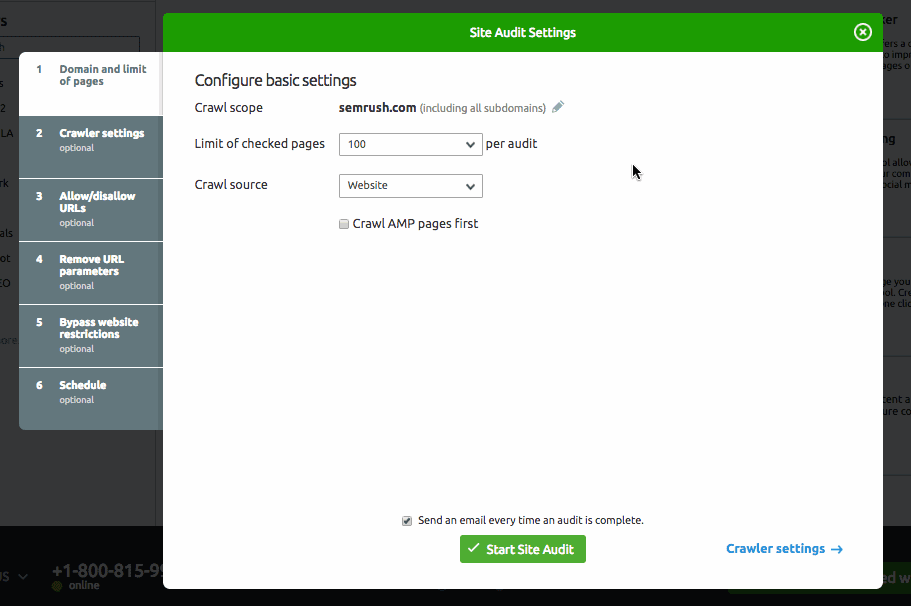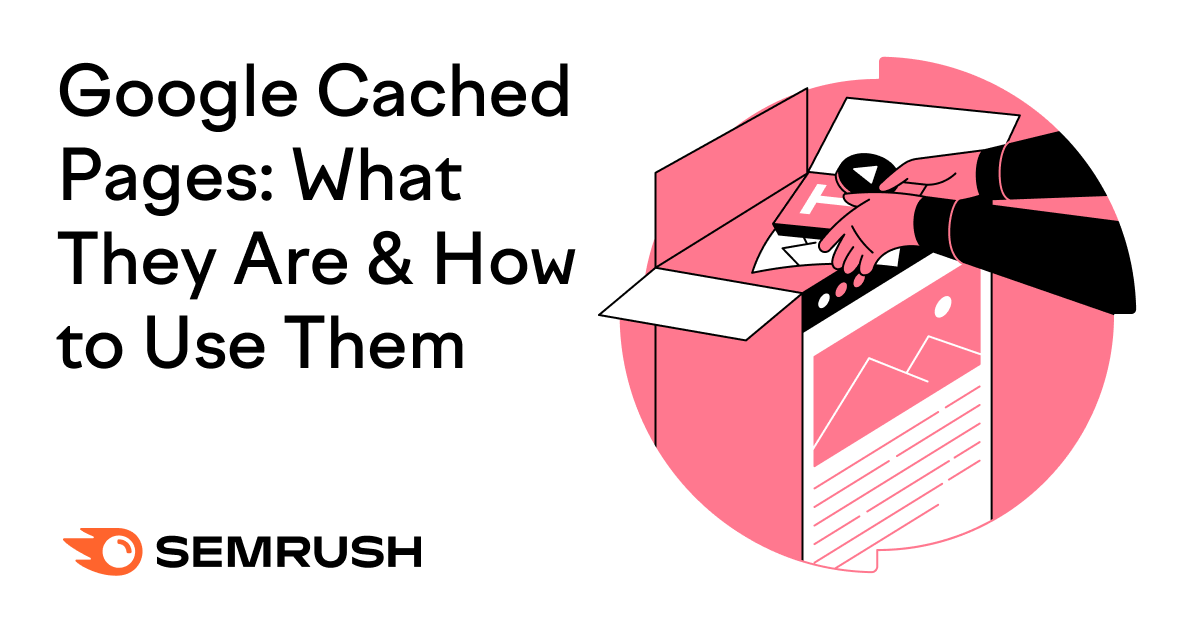
What Is a Cached Page?
A cached page is a “snapshot” Google takes when it visits a webpage. When Google makes a cached page, it records how the page appears at a specific date and time. Google won’t record any changes or updates to the webpage until it takes another snapshot.
Cached pages are stored on servers, where users can request to view them. There can be several cached versions of a single webpage.
Say Google visits “ www.youdomain.com/example” on September 15th at 5:55 pm. It’ll take a snapshot of the content on the page once it fully loads, then creates a cached page.
The page gets stored in an index until Google next visits the page again and takes another snapshot.
Why Does Google Cache Pages?
Google creates cached pages so it can quickly and reliably present users with a web page that responds the same way no matter how many visits it receives or who visits it. Though most users will see a live webpage, others will see a cached page.
When you visit a web page, there are a lot of processes that take place to load the page. Pages sometimes don’t load, don’t respond, or change as you interact with them. To avoid this, Google sometimes presents a cached version of the webpage.
Since cached pages are “pre-loaded,” they’re easier to retrieve and present to the user.
How to View a Cached Page
Most viewers will see the live, up-to-date version of your page. Because cached pages are “snapshots” of a page, some users sometimes do not see changes you make to your page. Still, it can be useful to check out the cached pages Google has for your website.
To check what your pages look like or when they were last cached, try these 3 steps:
1. Find the webpage in Google search.
2. Select the three vertical dots next to the URL to open the About this result panel.
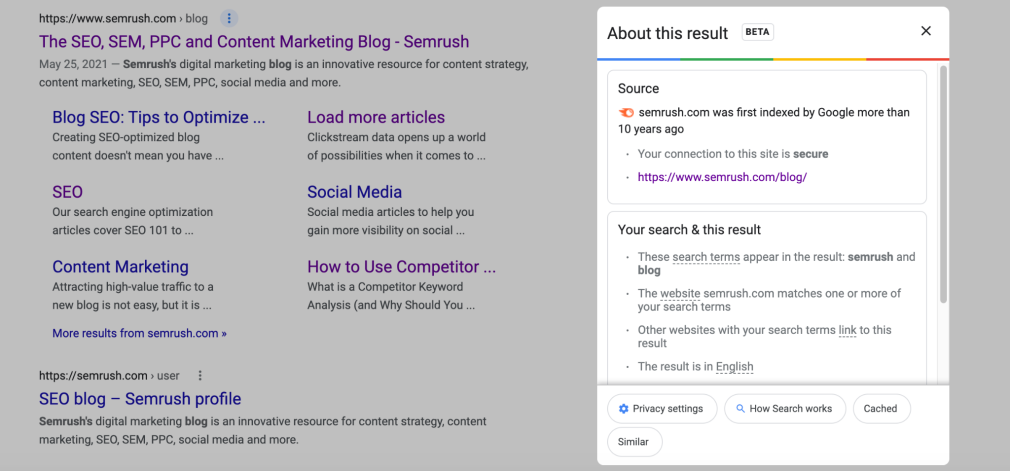
3. Select Cached at the bottom of the panel.
Google will load the cached version of the page. You’ll also see the cached page’s timestamp at the top of the page.
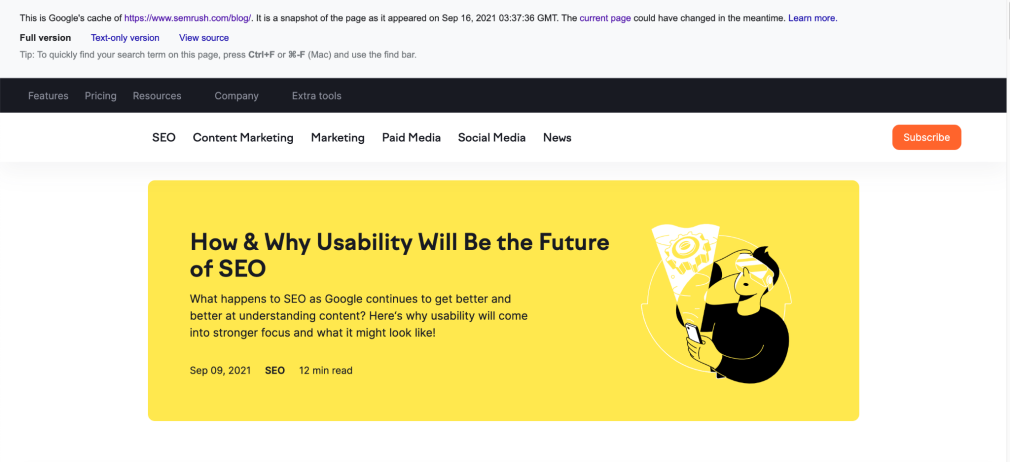
You can also see the cached page by typing “cache:” in front of your webpage’s URL into Google instead.

Why Are Cached Pages Useful?
Caching pages help more than just Google; they can also tell online marketers and web admins about the health of our web pages.
Cached pages can tell us:
1. How Your Pages Are Indexed
Your cached page can indicate how your page appeared when Google indexed it.
Your page isn’t cached because the page is marked “noindex” or disallowed in the robots.txt file. If your page isn’t cached, you might need to check that it can be indexed. If this is the case, your page won’t be cached or earn rank.
2. Page Speed
If your cached page is showing in search results, then your page speed is probably too slow. When pages are slow to respond or unresponsive completely, Google will show the cached page. Optimizing your webpage’s load speed supports healthy Core Web Vitals metrics, which can improve your overall ranking.
Recommended reading: How to Use Google Lighthouse to Improve Site Speed
3. When Google Last Crawled Your Page
If you are curious about when and how often Google visits your website, you can track timestamps on your cached page. Google makes a cached page once it successfully visits a page, so the timestamp on your cached page shows when Google last saw it.
Cached pages are helpful if you don’t have access to server logs or Google Search Console but want to know if Google has seen changes on your site or which webpages Google’s crawling.
How to Stop Your Pages From Being Cached
If you don’t want Google to cache any page on your website, you can do so with a simple text string.
Add this to <head> section of your page’s HTML:
<meta name=”robots” content=”noarchive”>
This code tells Google not to cache the specific page. You’ll need to add this code to each page you do not want cached.
Keep in mind that using this code won’t affect how Google crawls and indexes your site. To do this, you’ll need to alter your website’s robots.txt file.
Best Practices for Cached Pages
Google periodically updates your cached pages as it visits your website. When you edit or make changes to your webpage, there may be some waiting time before those changes appear on the cached pages.
That’s why it’s essential to address any site issue as soon as you spot them, so your cache pages are up-to-date. Running a site audit helps you find and target site issues that affect cached pages, like slow page load speed times.
Instead of troubleshooting each cached page, use the Site Audit tool to generate a comprehensive report on your site’s technical SEO.
Getting started with the Site Audit tool is simple:
- Log into your Semrush account. If you don’t have an existing account, you can create a free account.
- From the toolbar, select Projects under Management to view your project(s).
- Select your preferred project, then select Site Audit from the project dashboard.
- The tool will prompt you to configure your audit settings. You’ll be able to set the audit’s crawl scope, disallow URLs, and add additional website login information.
![google cached pages]()
- Select Start Site Audit.
Once your audit is complete, you’ll use the Overview report for a general review of your site’s technical performance. For website speed metrics, select the Site Performance thematic report. You can also review the Crawability thematic report to see if your page can be indexed.
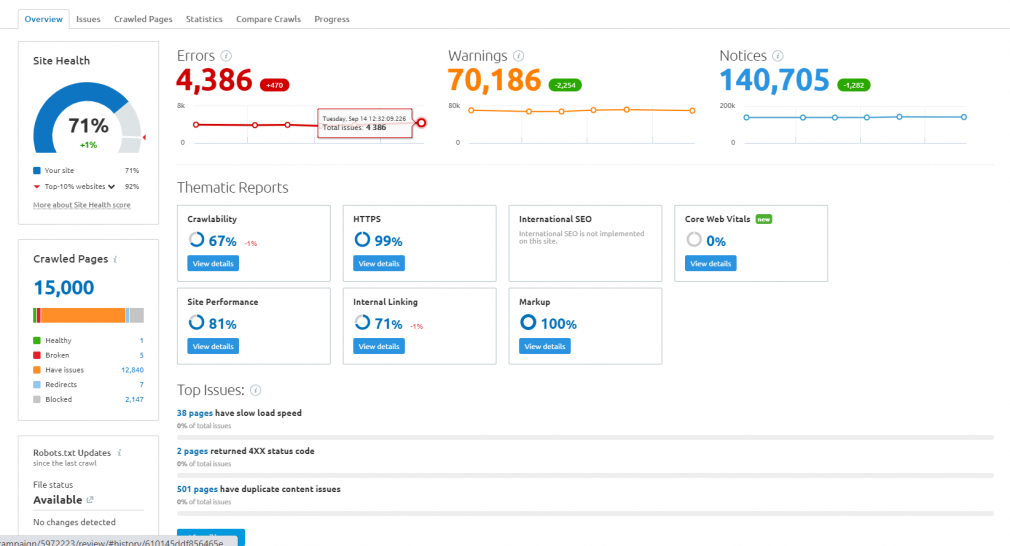
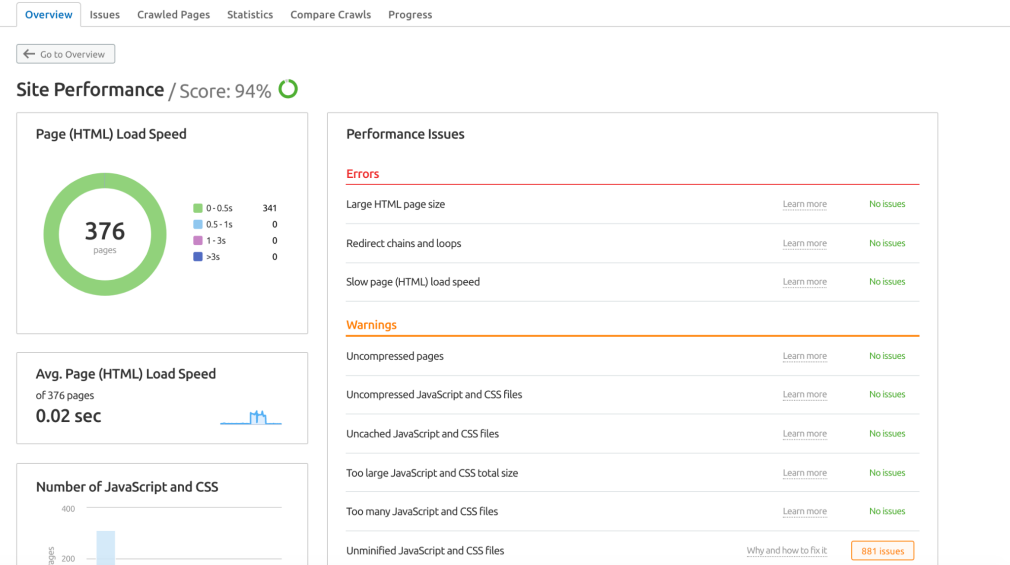
Recommended reading: The Ultimate Site Audit with Semrush
Key Takeaways
Google cached pages help provide a reliable, consistent user experience. When pages load slowly or not at all, Google will show users a cached page.
To ensure your pages are cached correctly, troubleshoot for any site issues affecting your content, page load speed, or overall site performance.
Find and Fix Sitemap Errors
with the Site Audit Tool