So you want to create a website. For your business, a personal blog, or a side project. But you’re not sure which platform to use.
You’ve likely come across Wix and WordPress.
But which one is easier to use? More cost-effective? Ultimately, which one is right for you?
Read on so you can make an informed decision and choose the best platform for your website.
Wix vs. WordPress: A Quick Overview
Wix is a good option for beginners who want to build a static website or a simple online presence without any coding. It’s particularly handy for freelancers, small business owners, and personal projects.
WordPress offers more functionality and flexibility. WordPress also doesn’t require coding knowledge, but it certainly has a steeper learning curve. The effort pays off if you need a more complex, scalable website.
It’s a strong choice for online stores, bloggers, and content-heavy sites.
Here’s a visual overview of the main differences between the two platforms:
|
Category |
Wix |
WordPress |
|
SEO |
Limited SEO control |
More control over all aspects of SEO |
|
Pricing |
Free plan available; premium plans start at $17 per month |
Free plan available; premium plans start at $4 per month |
|
Usability |
Design interface is fairly straightforward |
Design interface is more powerful and feature-rich, which can make it challenging for beginners |
|
Ecommerce |
Easier to set up a shop, but doesn’t allow for complex ecommerce functionalities |
Users have more control over their shop and can build a more capable and comprehensive platform |
|
Blogging |
Built-in blog features and basic customization options |
Specialized for blogging with advanced customization options |
WordPress.com vs. WordPress.org
One more thing to note with WordPress concerns the two platforms that exist:
- WordPress.com is a subscription-based website building platform. It offers less flexibility and customization but provides managed hosting and handles technical aspects like security and updates. It’s a better option for beginners who prefer a less technically demanding approach to website creation.
- WordPress.org puts you in full control. You’re responsible for hosting your own site and handling other technical aspects like security (and paying for these things). But as it’s open-source, it’s free to download and use (on hosting you pay for separately), and offers more control over customization, plugins, and themes.
We’ll discuss both of these throughout the article. But given WordPress.com offers an all-in-one solution without needing to purchase external hosting, it’s often the option people refer to when comparing WordPress to Wix.
Wix vs. WordPress: SEO
Following search engine optimization (SEO) best practices can help improve your site’s visibility and rankings in search results. Which is crucial to attracting and engaging the right audience.
So, when choosing a content management system (CMS), consider how well the platform itself is optimized and how much control you have over your site’s SEO.
Wix is good for handling the basic SEO needs for most websites automatically. WordPress does a lot of this too, but it generally provides you with more control over your site’s SEO, too.
Wix SEO
Wix simplifies SEO for beginners by automating many SEO elements like meta descriptions and title tags, consistently updating your sitemap, and even optimizing your images for faster page loading.
If you’re new to SEO, or prefer a hands-off approach, you can focus more on creating content and running your business. And not as much on advanced SEO tasks.
Wix also provides a personalized SEO checklist to streamline the setup process. Which is especially helpful if you don’t know where to start.
To start, input your business’ name, location, and up to three keywords that best describe your business. (More on how to find these keywords later.)
Your Wix SEO checklist might look something like this:
Click each item to see detailed instructions.
Let’s say you select “Set the homepage’s title for search results.” You’ll see a drop-down menu explaining why this action is important along with a step-by-step guide on how to do it.
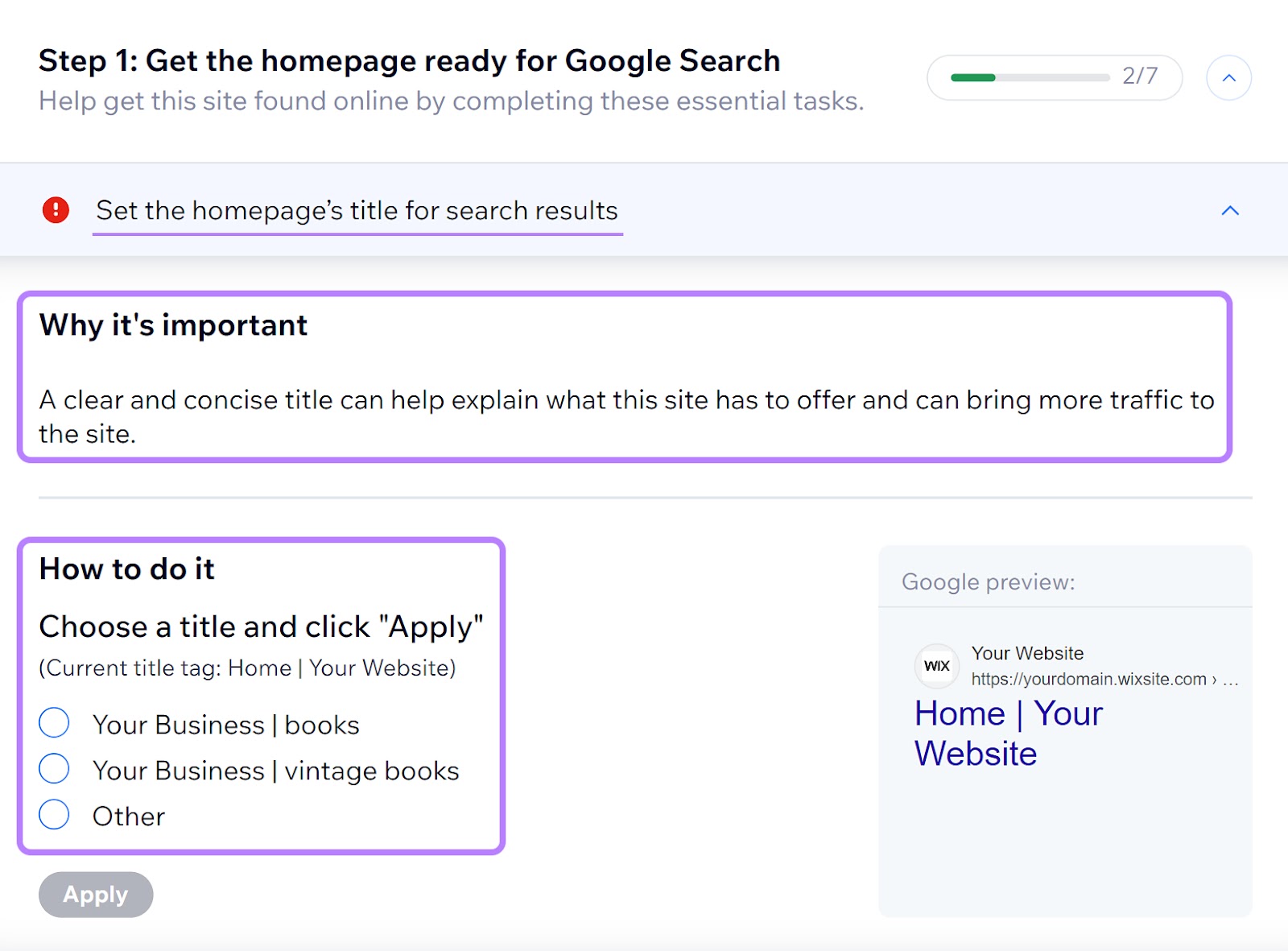
To start, select the pencil icon in the top right corner of your checklist.
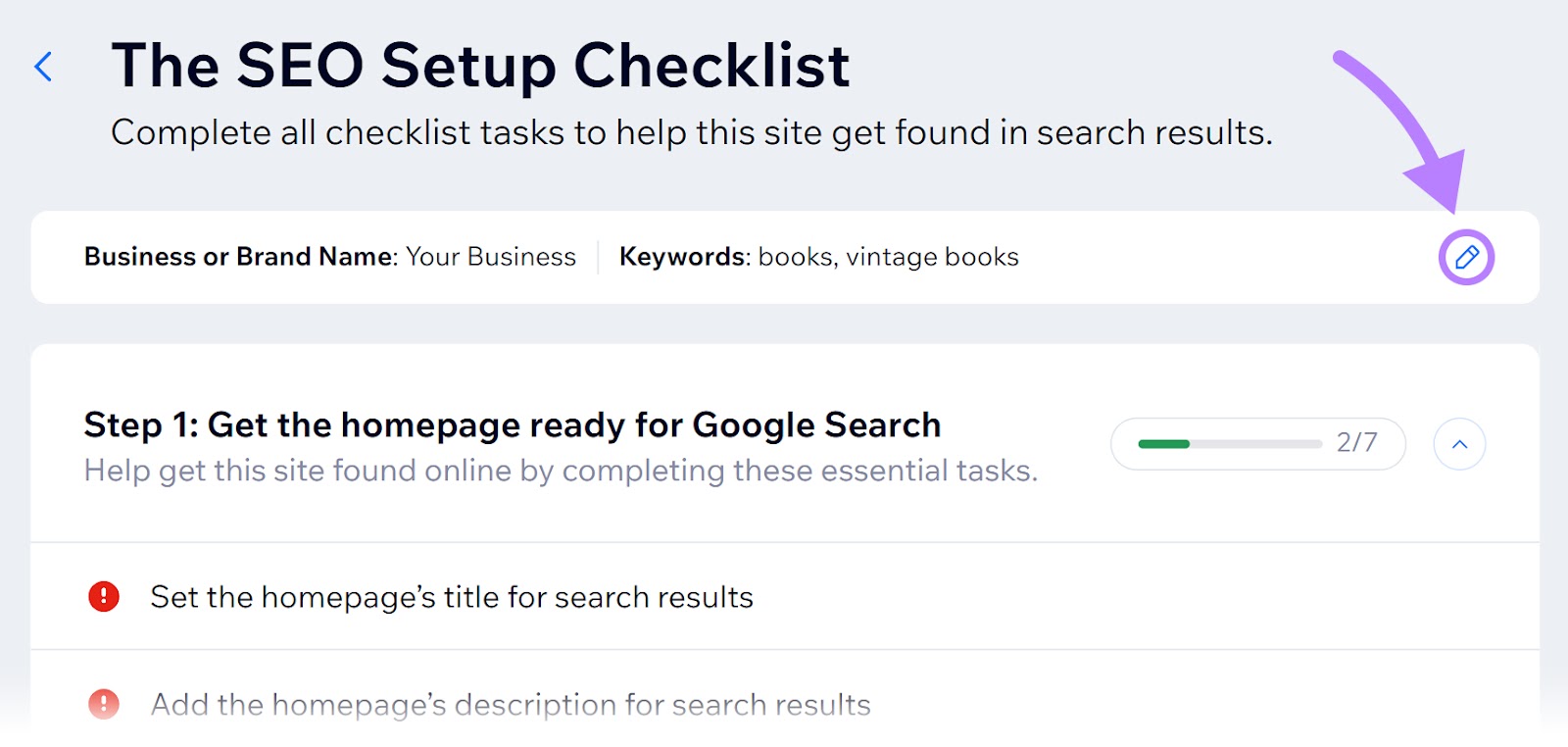
Within the “Edit setup info” pop-up, select “Find high performing keywords” in the “Keywords” section.
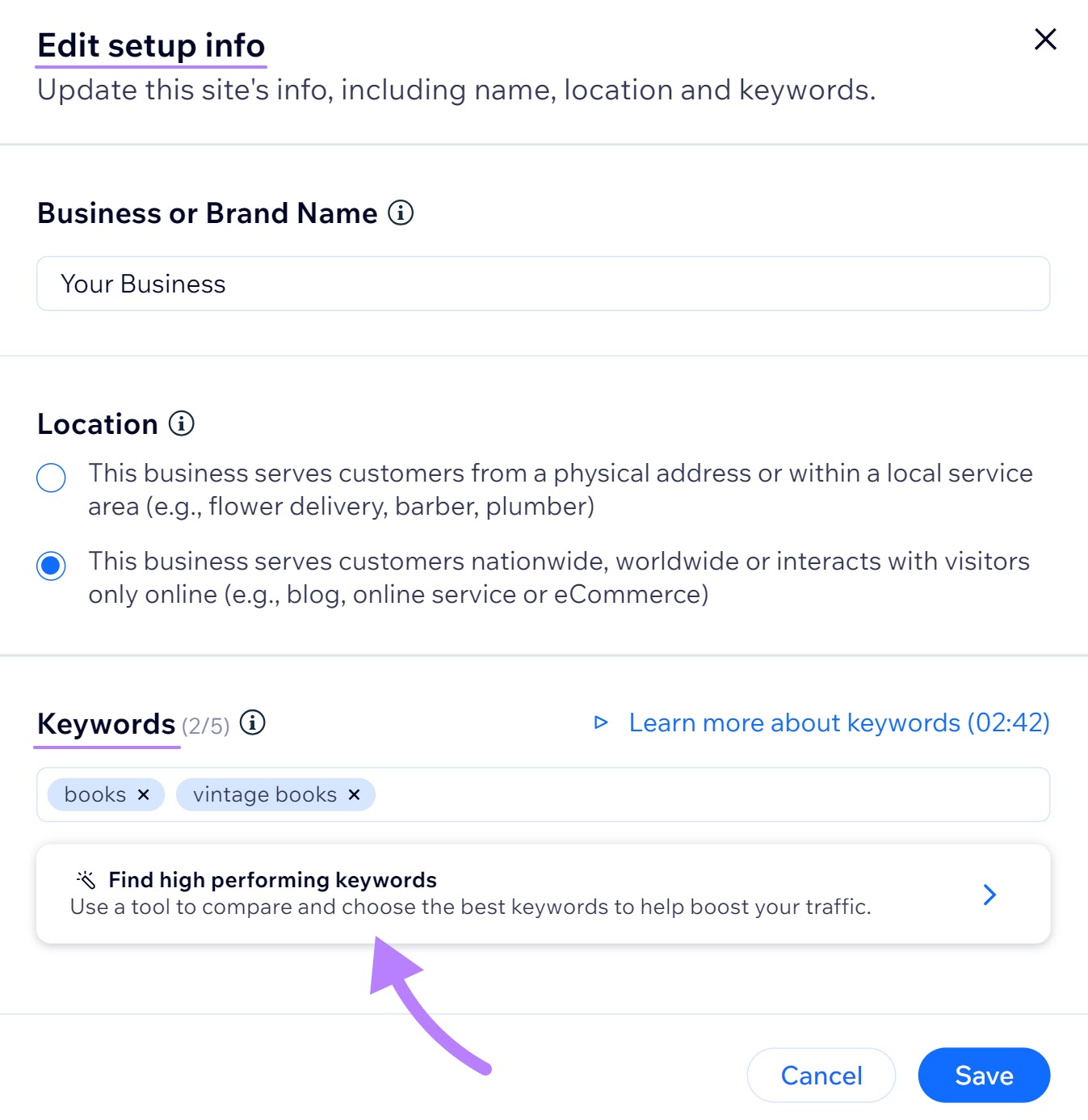
Click “View app” from the “Semrush Keyword Research” box.
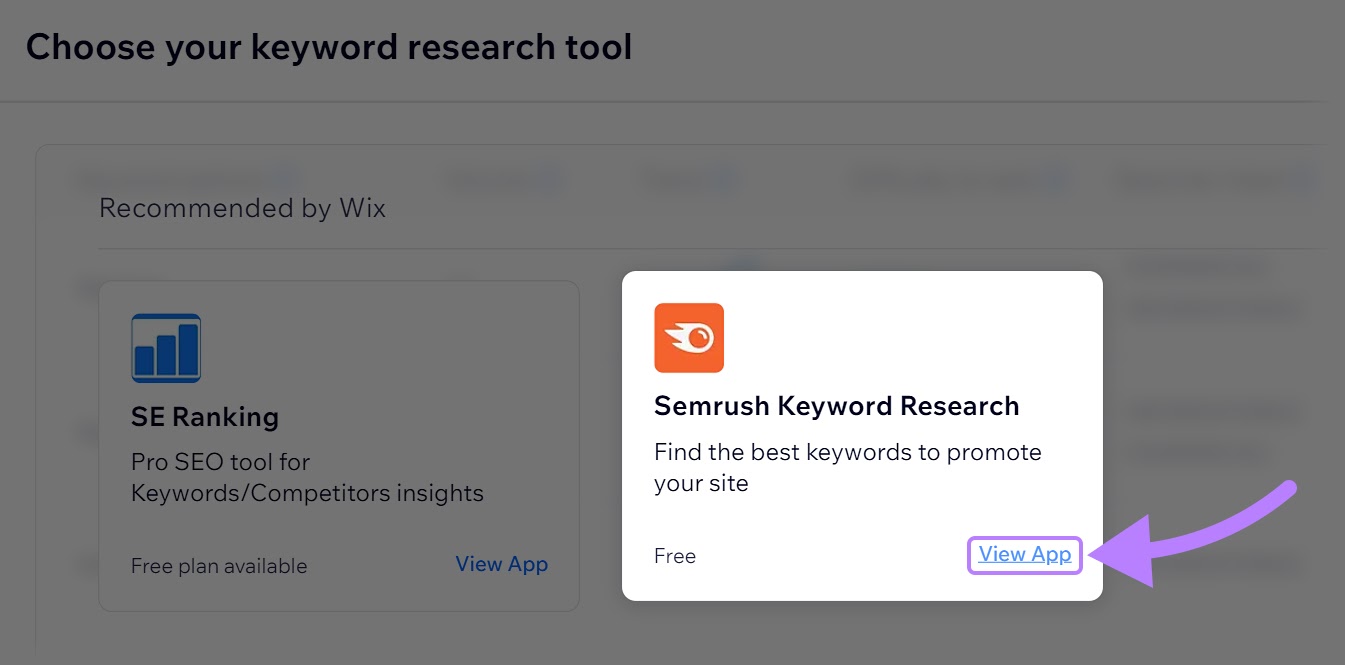
Click “Add to site” to connect to your existing Semrush account.
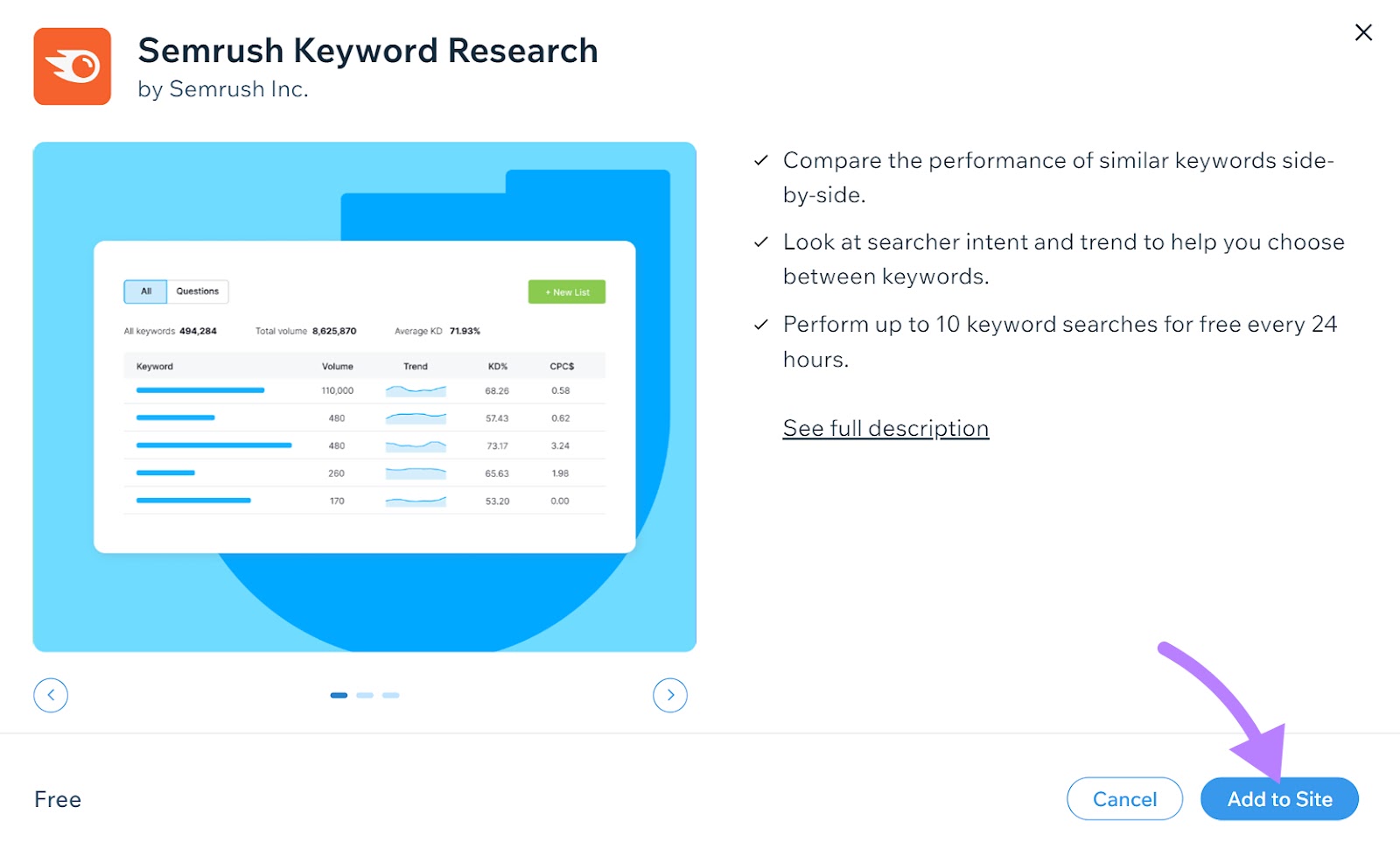
Don’t have an account yet? Create a Semrush account for free—no credit card required.
WordPress SEO
With WordPress, you get flexibility and control over your site’s SEO. You can customize aspects like:
- Permalinks (URL structure): To help both users and search engines better understand your pages
- Nesting your pages into subfolders: To make it easier for Google and users to navigate your site
- Title tags: To tell users and search engines what your page is about, which is crucial for both user experience and search performance
But you can’t change every aspect of your WordPress SEO without either tweaking some code or using plugins. This is where the level of control and flexibility often rise above what Wix is capable of.
There are lots of free and paid WordPress SEO plugins, like Yoast, that make managing aspects of your site’s SEO easier.
Yoast’s free version helps you optimize title tags, meta descriptions, URL slugs, and much more.
To help search engines and users to understand your content. Which can improve your search rankings and drive more traffic to your website.
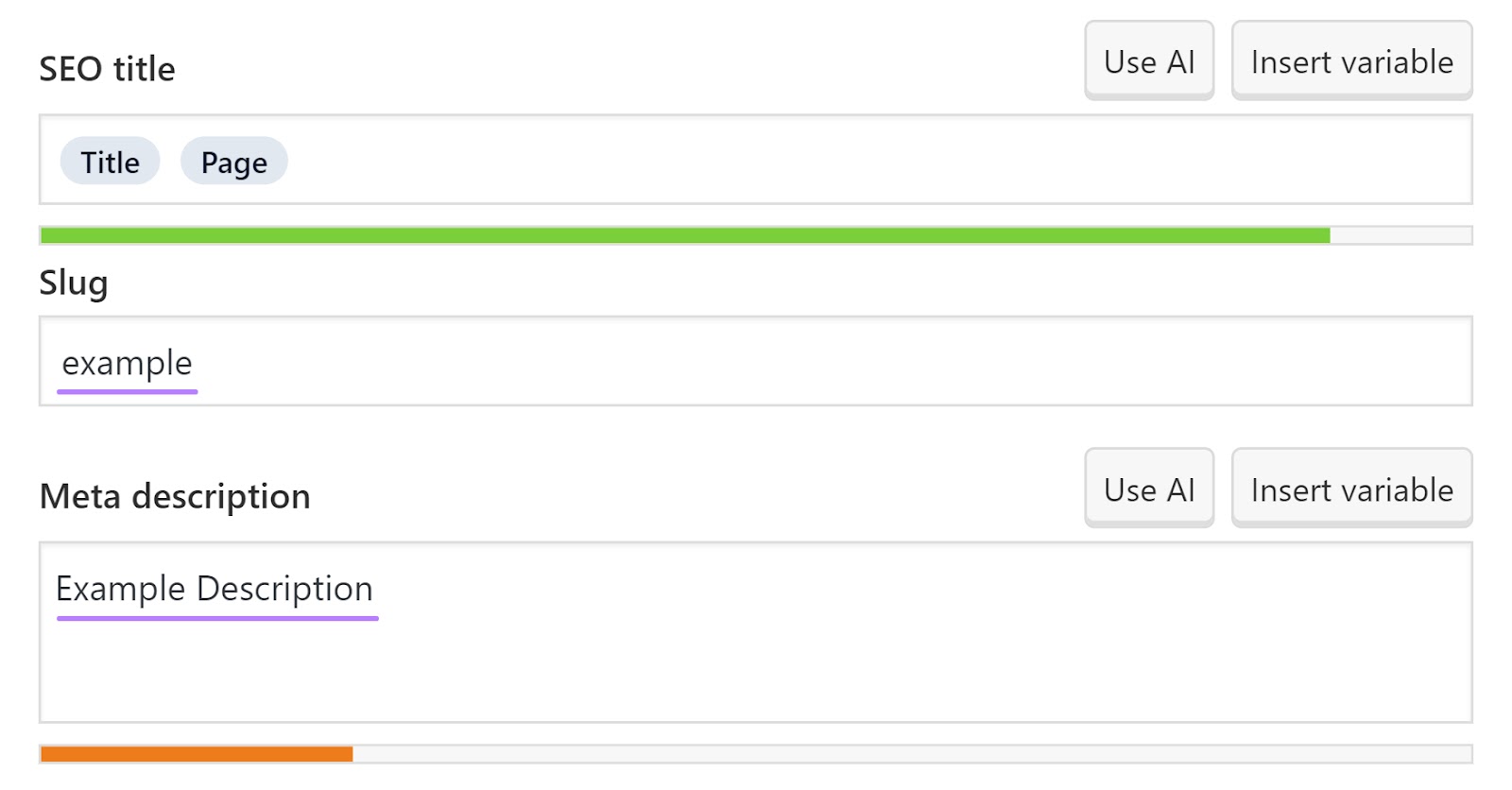
With Yoast’s premium plans, you have access to additional features like:
- Internal linking suggestions: To help you easily find and link related content within your site, which benefits SEO and user navigation
- Content insights: These include text length, SEO title width, and readability, to ensure your content is well-structured and SEO-friendly
- Redirect manager: To help you set up redirects so your users don’t encounter 404 errors if you delete or move content
- Semrush integration: For keyword research and to optimize your content directly in WordPress
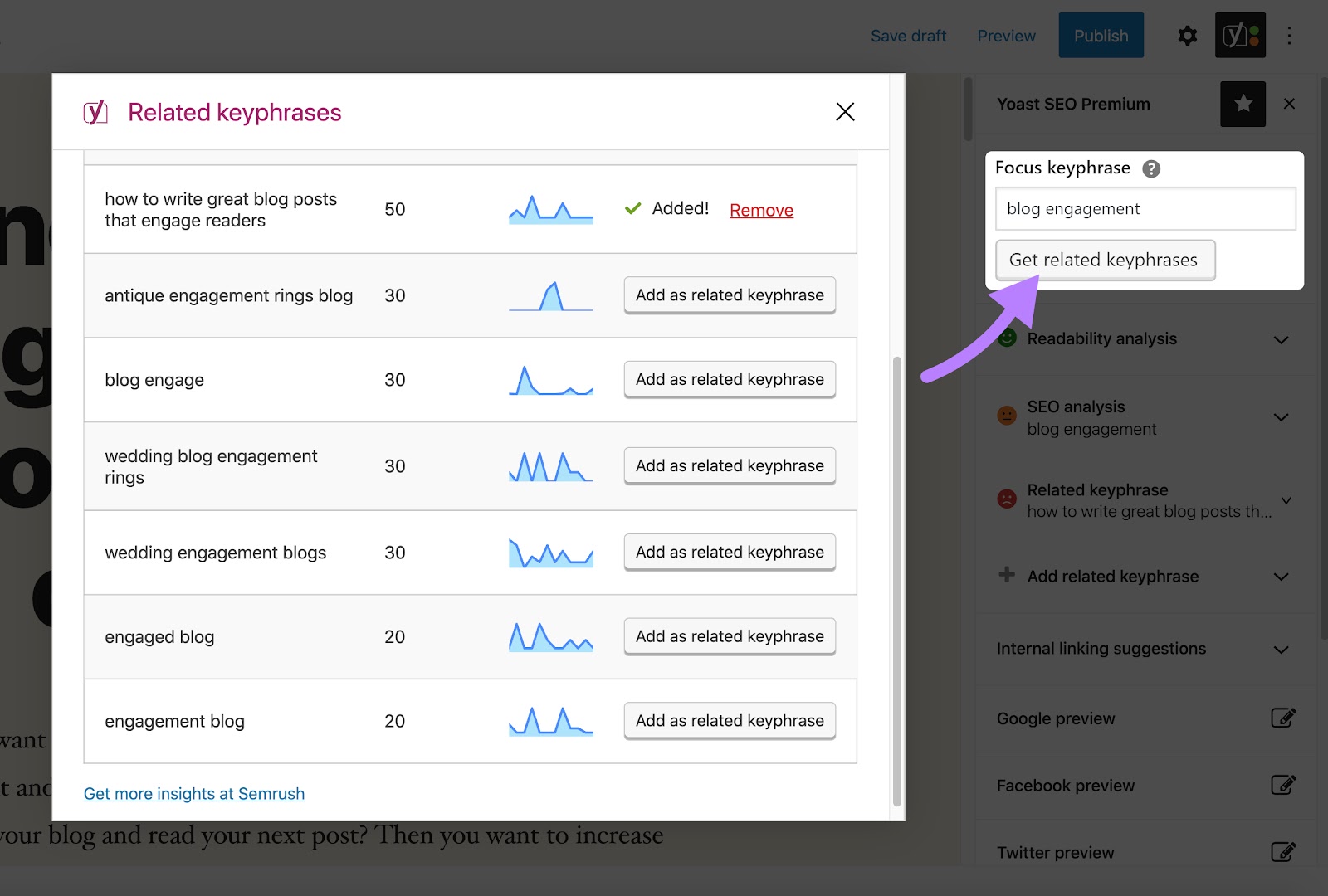
Image Source: Yoast
Whether you choose Wix or WordPress, use Semrush’s Keyword Manager tool to perform keyword research for your site. To help you understand what your audience is searching for, so you can create content they’ll find valuable.
Open the tool and input up to five seed keywords. These are broad search terms related to your business. Then, select your country and click the “Create list” button to collect keywords automatically.
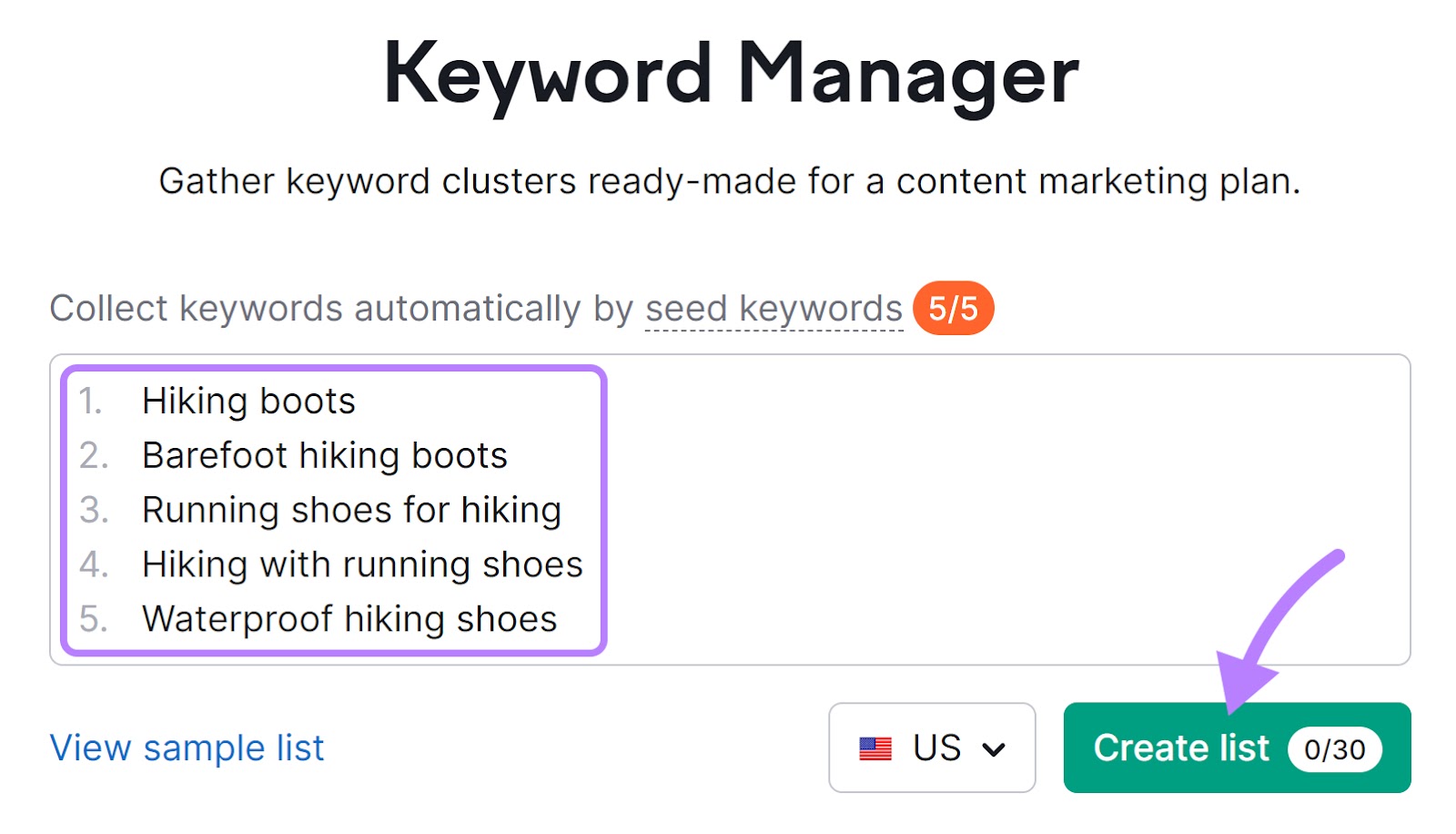
Next, you’ll see a list of keyword clusters, which are groups of keywords relevant to the broad (seed) keyword(s) you entered.
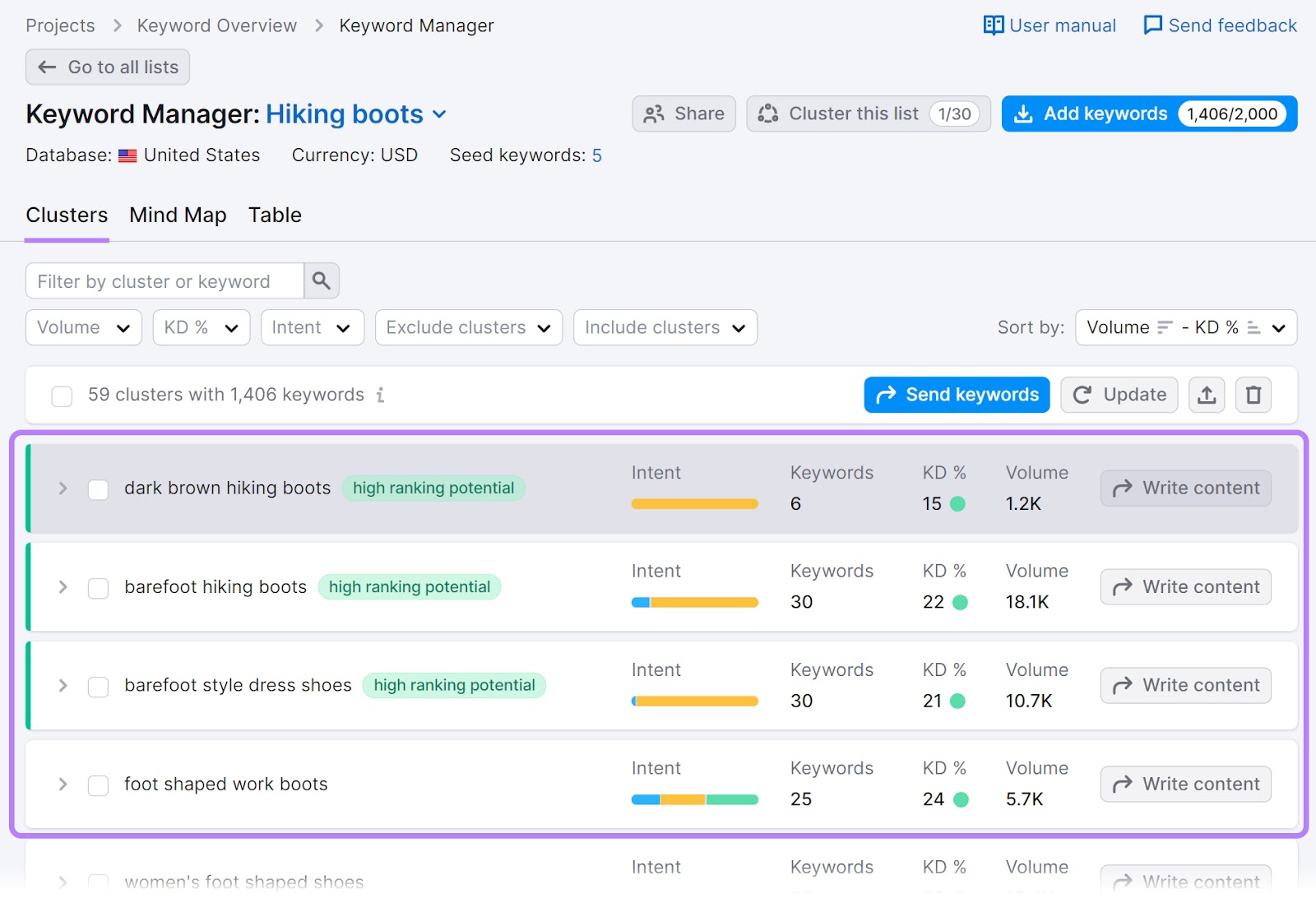
If you click on a cluster, you’ll also see the search intent, keyword difficulty, and search volume of each keyword in the group. So you can pick keywords that are not only relevant, but also give you a better chance of attracting traffic to your site.
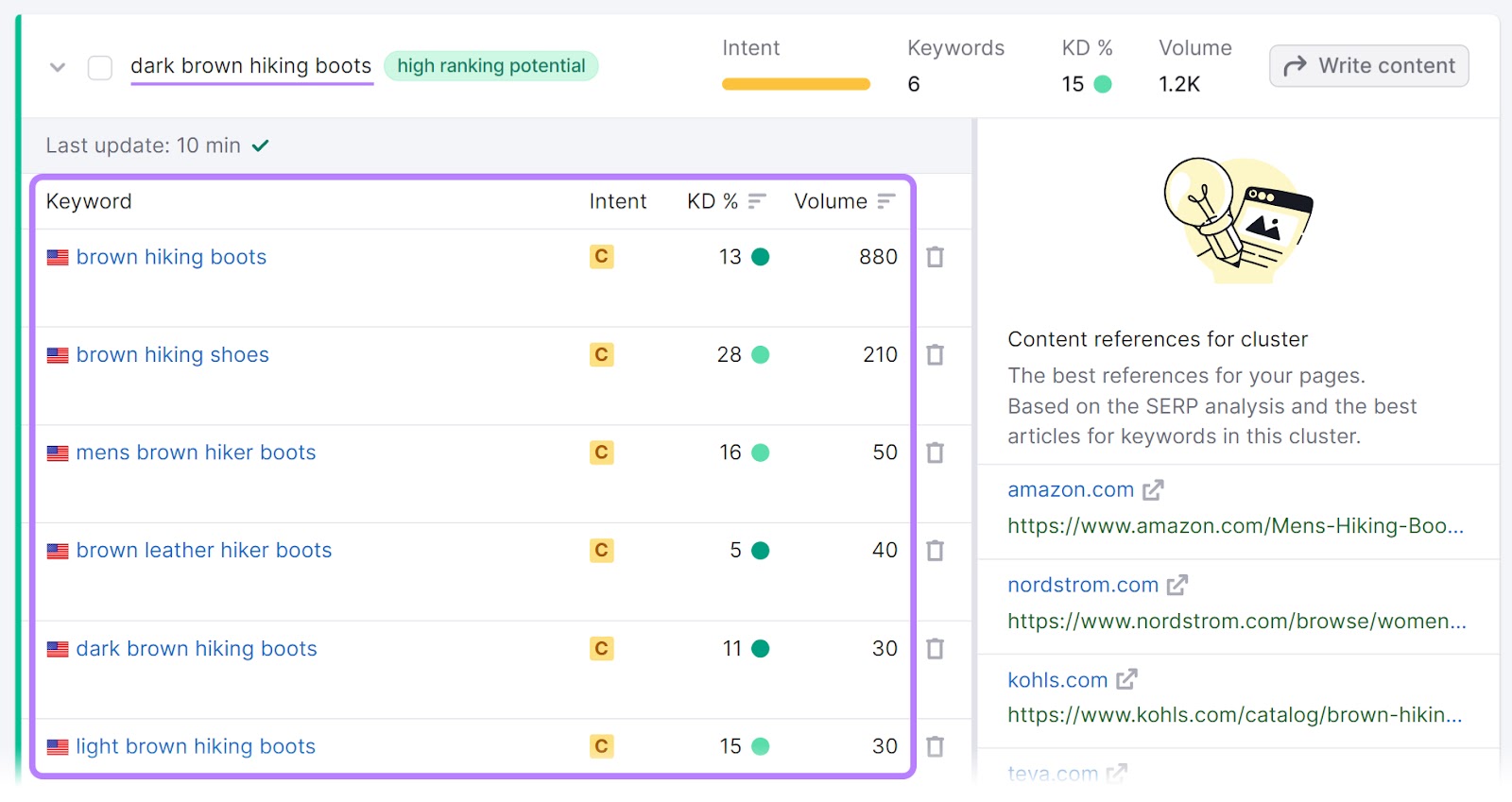
Ideally, target keywords with low keyword difficulty scores and high search volumes. Try Keyword Manager for free to start optimizing your Wix or WordPress website today.
Wix vs. WordPress: Pricing
Both Wix and WordPress offer free plans with limited functionalities. And both platforms’ pricing may vary depending on whether you opt to pay monthly or annually.
Wix’s paid plans start at $17 per month.
WordPress.com’s premium plans start at $9 paid monthly (and include hosting, like Wix). Whether you get a domain included with either platform depends on your chosen plan.
WordPress.org is free to use. But you pay for your own domain and hosting.
Let’s compare the costs of WordPress vs. Wix.
Wix Costs
With Wix, you can create and host a website for free. But it’s not without limitations. For example:
- Your domain is a branded Wix address, like “accountname.wixsite.com/siteaddress.” Which doesn’t look as professional as a custom domain, like businessname.com.
- Wix’s free hosting package includes 500MB of cloud storage and 500MB of bandwidth. So there’s not much space for your images, videos, and files. Low bandwidth results in slower page load speeds.
- Online payments aren’t included in Wix’s free plan. So you can’t sell products and services directly from your site.
Wix’s premium subscriptions start at $17 per month for the Light plan.
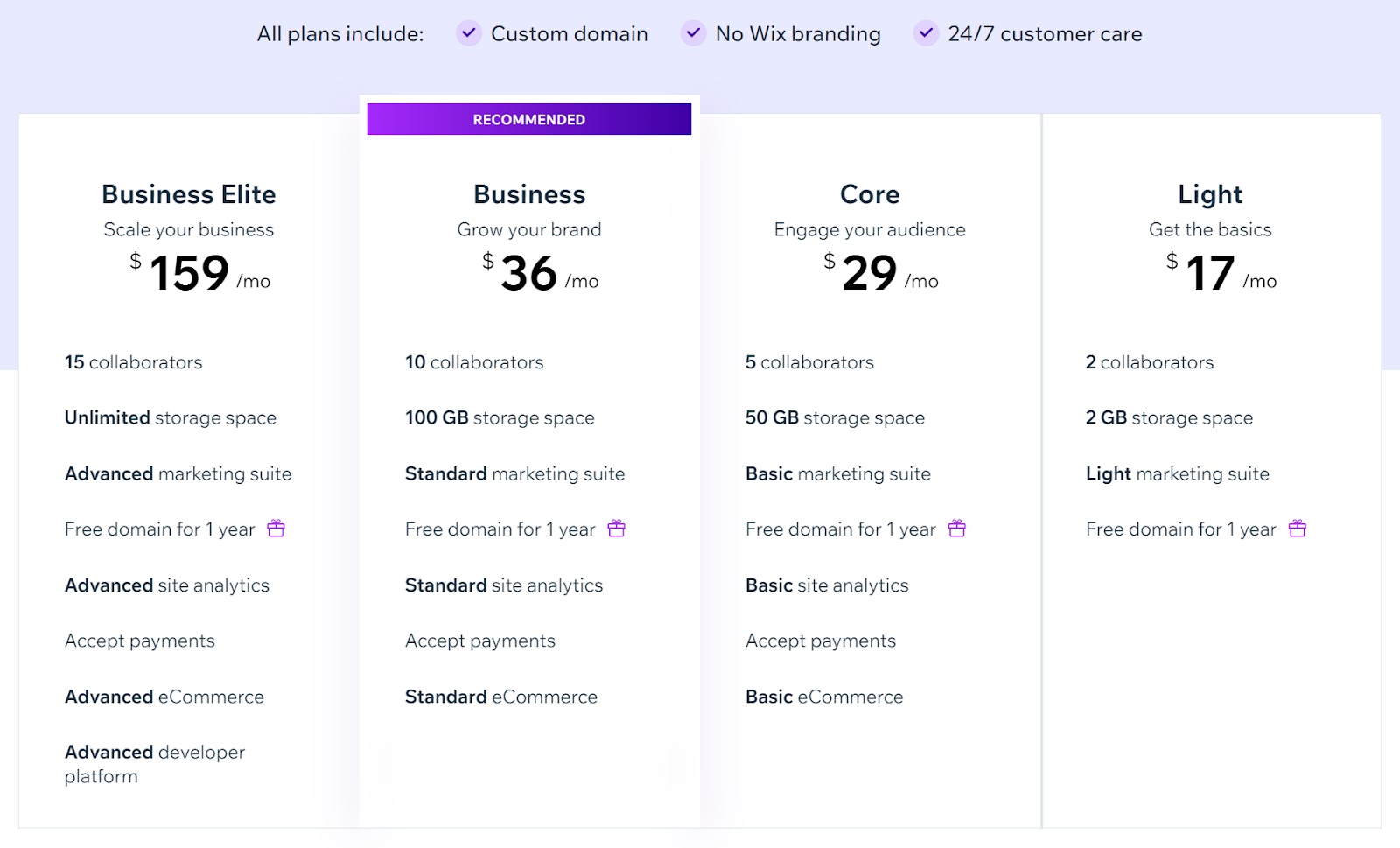
Wix Light is a great starter solution for freelancers and individuals who want to build a personal or portfolio site. You can add lead capture forms, automatically send emails to site visitors, and add up to 30 minutes of video content.
But if you plan to use Wix for an ecommerce site, for example, you’ll need to upgrade in the Core plan at minimum.
WordPress Costs
WordPress.org is free. But you need your own domain and web hosting to install it, and costs from third-party providers vary.
For those who are new to building websites, this can be tricky. But the more complex setup might be worth it for the additional flexibility and customization options.
With WordPress.com, the pricing structure is more straightforward. And, like Wix, the platform handles hosting for you.
WordPress.com’s premium subscriptions start at $4 a month for the Starter plan. There is a free plan, which comes with similar limitations to Wix. Your domain will be a subdomain of WordPress (e.g., yourdomain.WordPress.com), but you do get unlimited bandwidth and 1GB of storage.
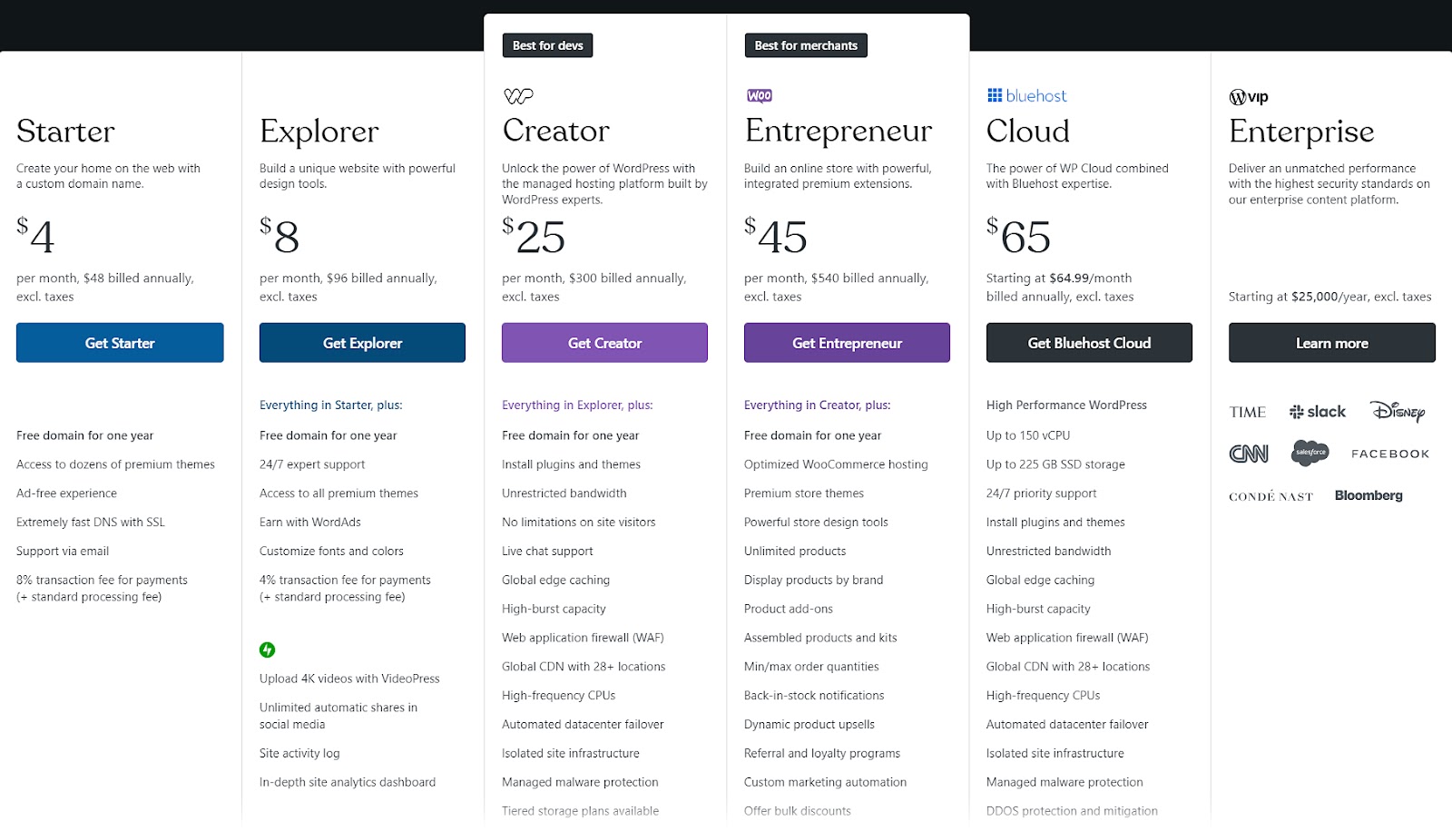
WordPress starter is ideal for bloggers, personal website owners, or small businesses who want a more professional look.
But if you want more storage, lower commission fees (if you’re selling products), or more ways to customize your site, consider the pricier plans.
Wix vs. WordPress: Usability
Both WordPress and Wix have their own versions of the drag-and-drop interface. This is an easy-to-use system to build websites, especially if you’re a beginner.
However, Wix’s design interface is generally more user-friendly than WordPress’s block editor.
Which means it’s often easier for beginners to build a site using Wix. But with WordPress, you’ll have more flexibility in design and functionality. Which is particularly helpful as your needs and skills evolve.
Wix Usability
Wix has a straightforward interface that makes designing and managing a site relatively easy. Even if you’re not particularly tech-savvy.
Thanks to its 800-plus templates and intuitive drag-and-drop design system, you can “build” a website quickly.
Let’s say you’re a freelance photographer who needs a portfolio to showcase your work.
Simply pick a template from Wix’s template library, hover over it, click “Edit,” and get right to designing.
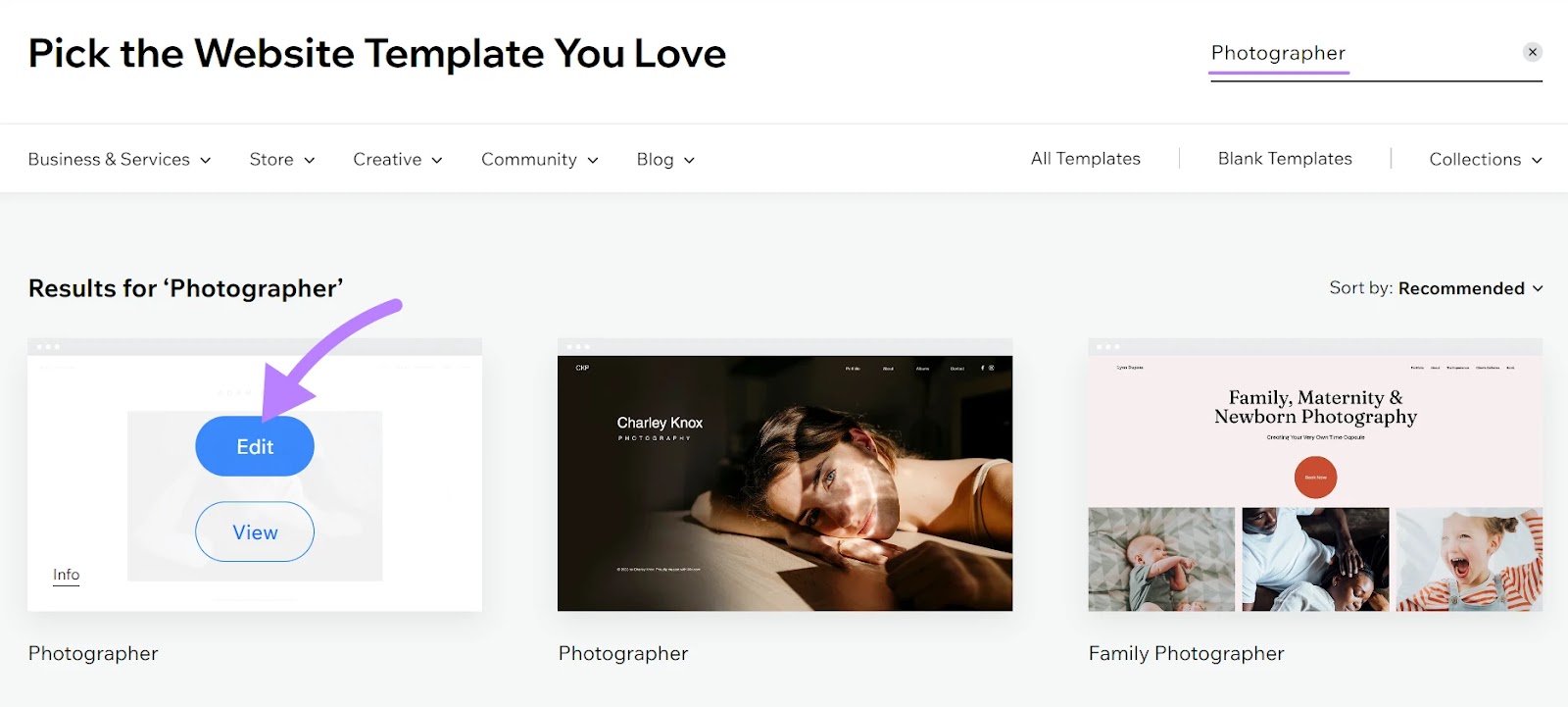
From here, add features like:
- Sections: These highlight your services, business info, contact forms, and work samples
- Apps: To help you capture leads, engage with site visitors, improve SEO, and more
- Media: Including images and videos both directly from your device and Wix’s media library
- Elements: Like text, buttons, custom code, and even testimonial sections
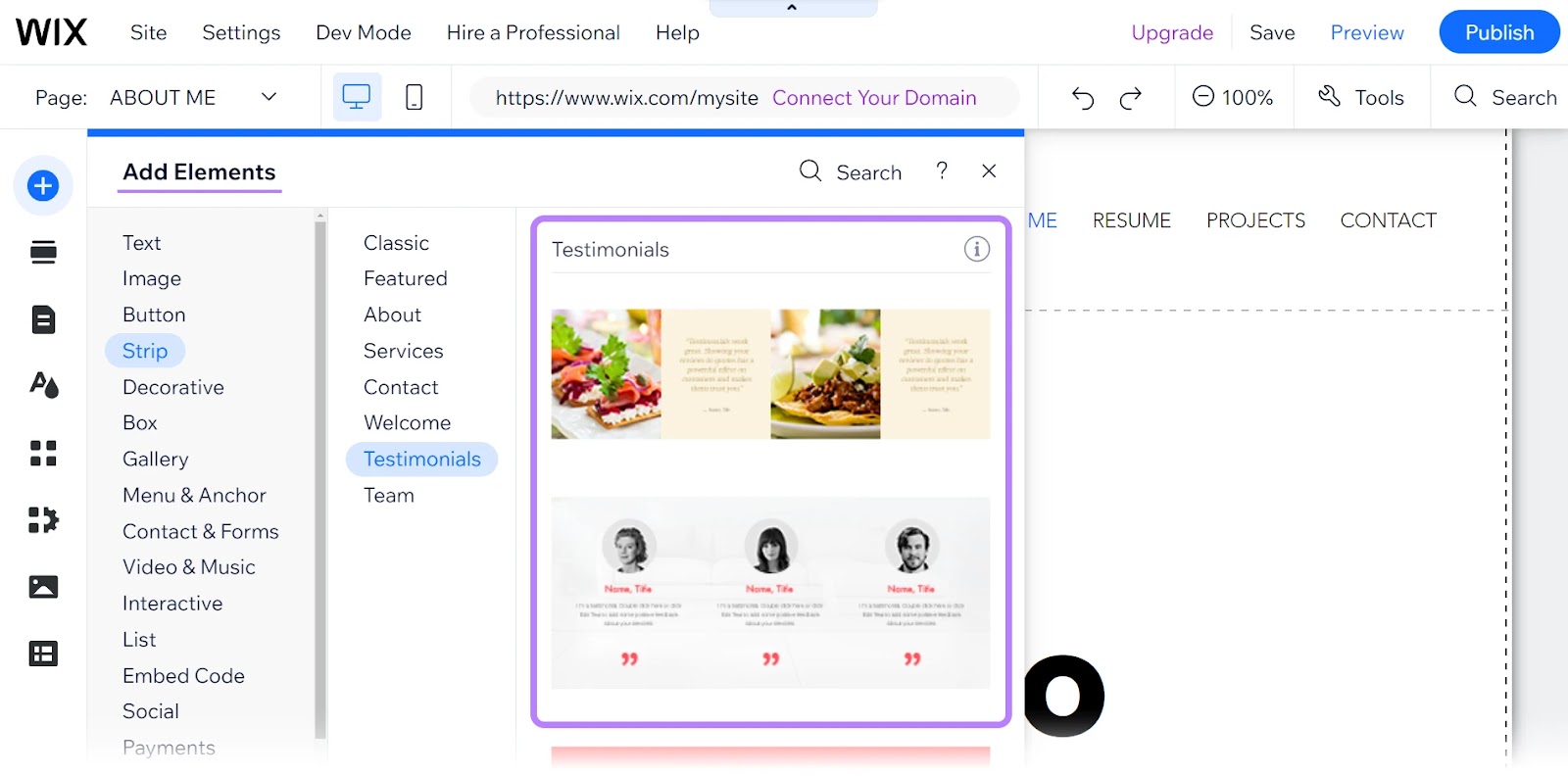
If you’re stuck, whether you’re on a free or paid plan, you have access to 24/7 customer care. Although there are premium and VIP support options for those on paid plans.
WordPress Usability
On a WordPress.org site, you can customize almost every aspect if you have the necessary technical skills. You can make your site look exactly how you want and add a wide range of functionalities.
However, this level of customization can be complex and overwhelming for a beginner. And it can get expensive to add functionality through paid plugins.
WordPress.com, on the other hand, offers a more managed experience that simplifies setup and maintenance. Still, some users might find it has a steeper learning curve than Wix.
To start, the platform guides you through a checklist for setting up your site.
This includes helping you decide whether to pick a pre-designed theme or start from scratch.
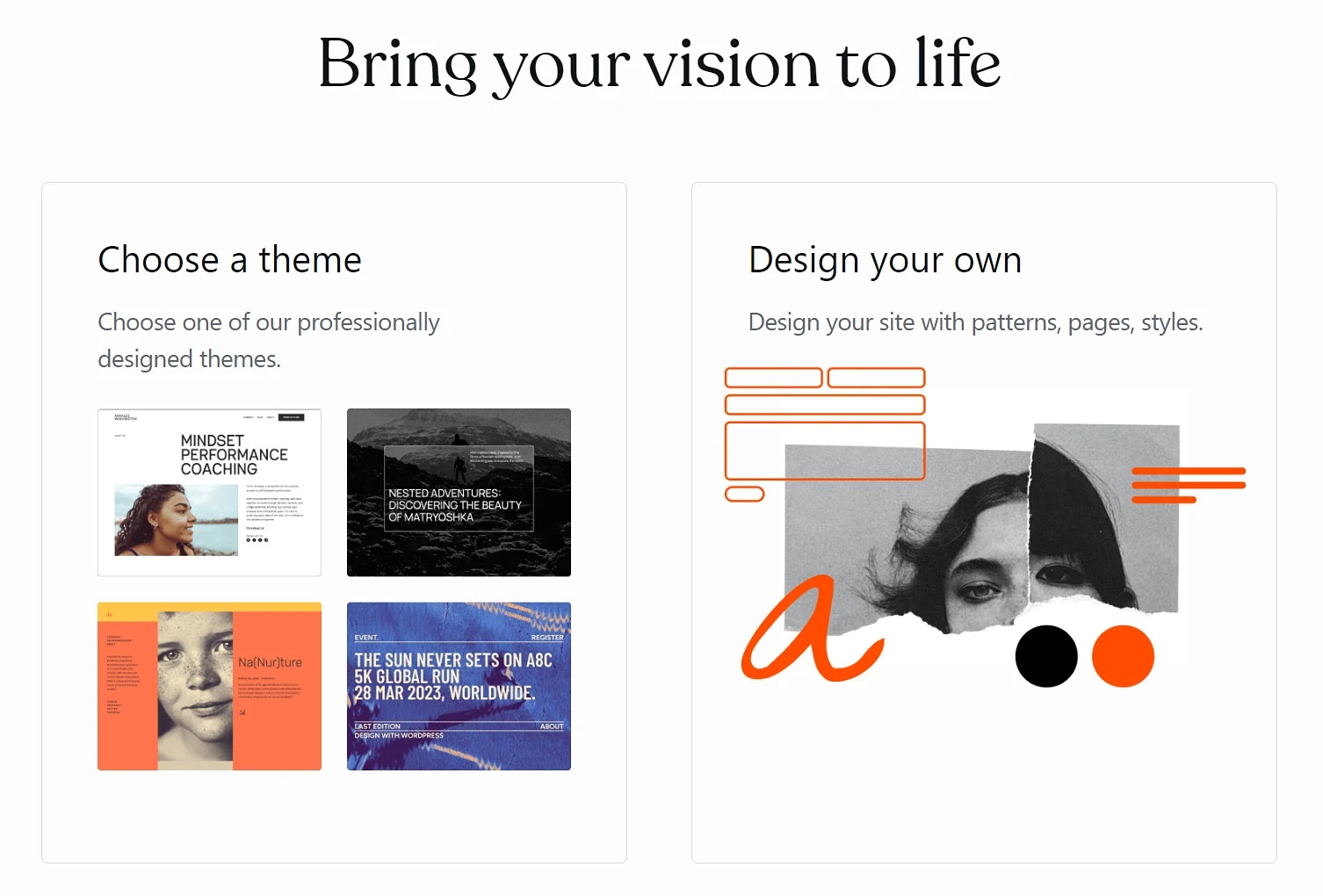
After choosing a theme, you’ll choose a homepage design from a list of free or paid options. There are lots of templates, but you can filter them based on your niche.
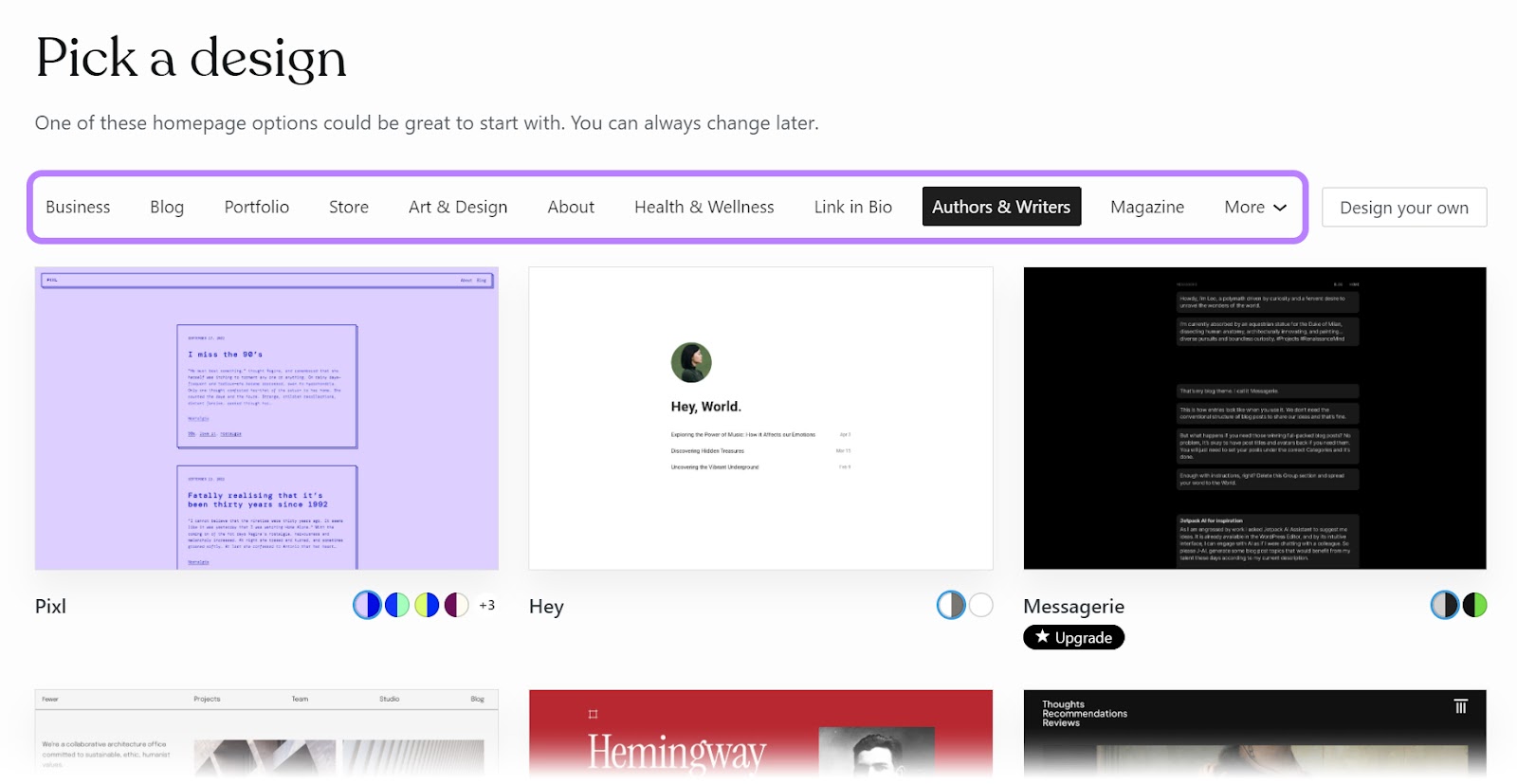
WordPress also comes with a powerful block editor that lets you insert blocks into your pages with ease. Such as a text block, a photo and caption block, or a video block.
Build your page, block by block.
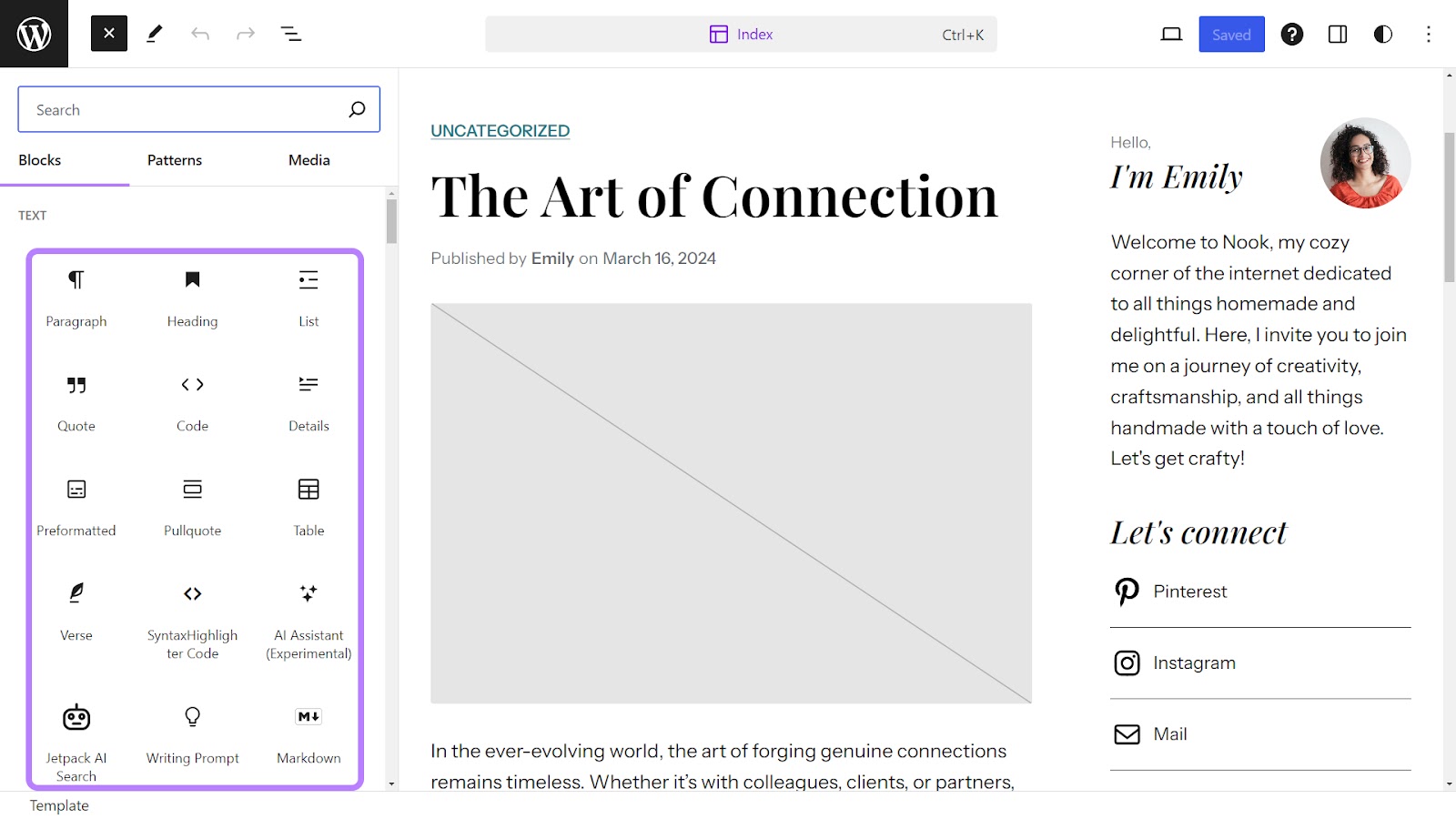
The WordPress design interface can be cluttered and overwhelming due to the number of options and tools available. The editing experience isn’t as streamlined as Wix’s.
But with WordPress, you have the freedom to customize nearly every aspect of your site. (More on customization options later.)
With WordPress.com, direct support through email or live chat is available only to Pro users. If you’re using WordPress.org, your support varies depending on your specific themes, plugins, and web host.
Wix vs. WordPress: Mobile-Friendliness
Both WordPress and Wix make it possible to create a mobile-friendly site.
But WordPress offers lots of plugins that can enhance your site’s mobile optimization. And many WordPress themes are designed to be mobile-friendly.
Wix sites are also designed to be mobile-friendly. You may need to adjust some design elements to ensure they display correctly on various devices. But this is largely true for WordPress as well.
The difference between Wix and WordPress here is that, on Wix, it’s easier to tweak your mobile site separately. So you can change things without affecting your desktop look.
Wix Mobile-Friendliness
Unlike WordPress, Wix templates aren’t fully responsive.
What does this mean?
Wix automatically creates a separate mobile view of your site when you’re first building it. But not every element is automatically optimized for smaller screens. Use the Wix mobile editor to ensure everything looks good and performs well on mobile.
The perk of the mobile editor is that you can hide, or add, elements on mobile view without changing anything on desktop. You can tailor the mobile experience without affecting any other version of the site.
Access the mobile editor by clicking the mobile icon in the top bar of the Wix editor interface.
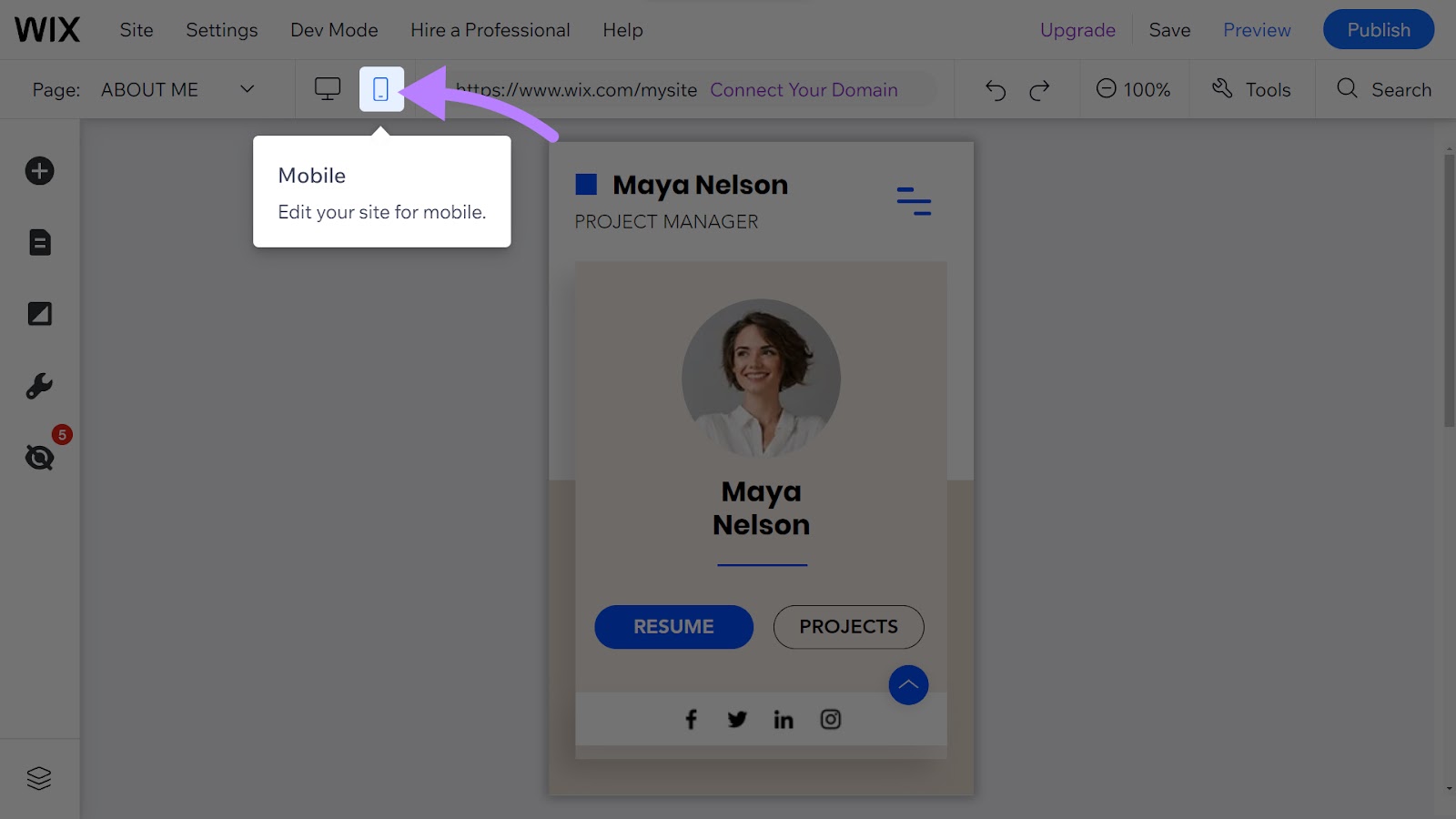
However, Wix doesn’t offer mobile-specific apps, or plugins, to enhance mobile site functionality like WordPress does.
You also can’t specifically edit your Wix site for tablets like you can on WordPress through plugins and page builders.
On this front, WordPress is more advanced.
WordPress Mobile-Friendliness
Many of WordPress’s themes are made to be mobile-friendly and responsive. Meaning they automatically adapt to all screen sizes.
But if you choose a theme made by someone else, it’s up to you to make sure it works just as well across these devices.
Check how menus, images, and text boxes resize and reposition themselves to see if everything adjusts correctly on smaller screens.
Depending on the theme, you may not be able to edit your site’s mobile and desktop views separately. To customize your site for mobile, you may need to use additional plugins (only available on certain WordPress.com plans), third-party page builders, or even custom code.
And the experience might not always be as smooth as platforms like Wix, which have dedicated mobile editors. But there are plenty of WordPress plugins available to help you improve mobile performance.
For example, there’s a plugin for automatically making your site menu more responsive. And another that optimizes your images so your pages load faster. Running a search for mobile-friendly plugins will reveal plenty of options.
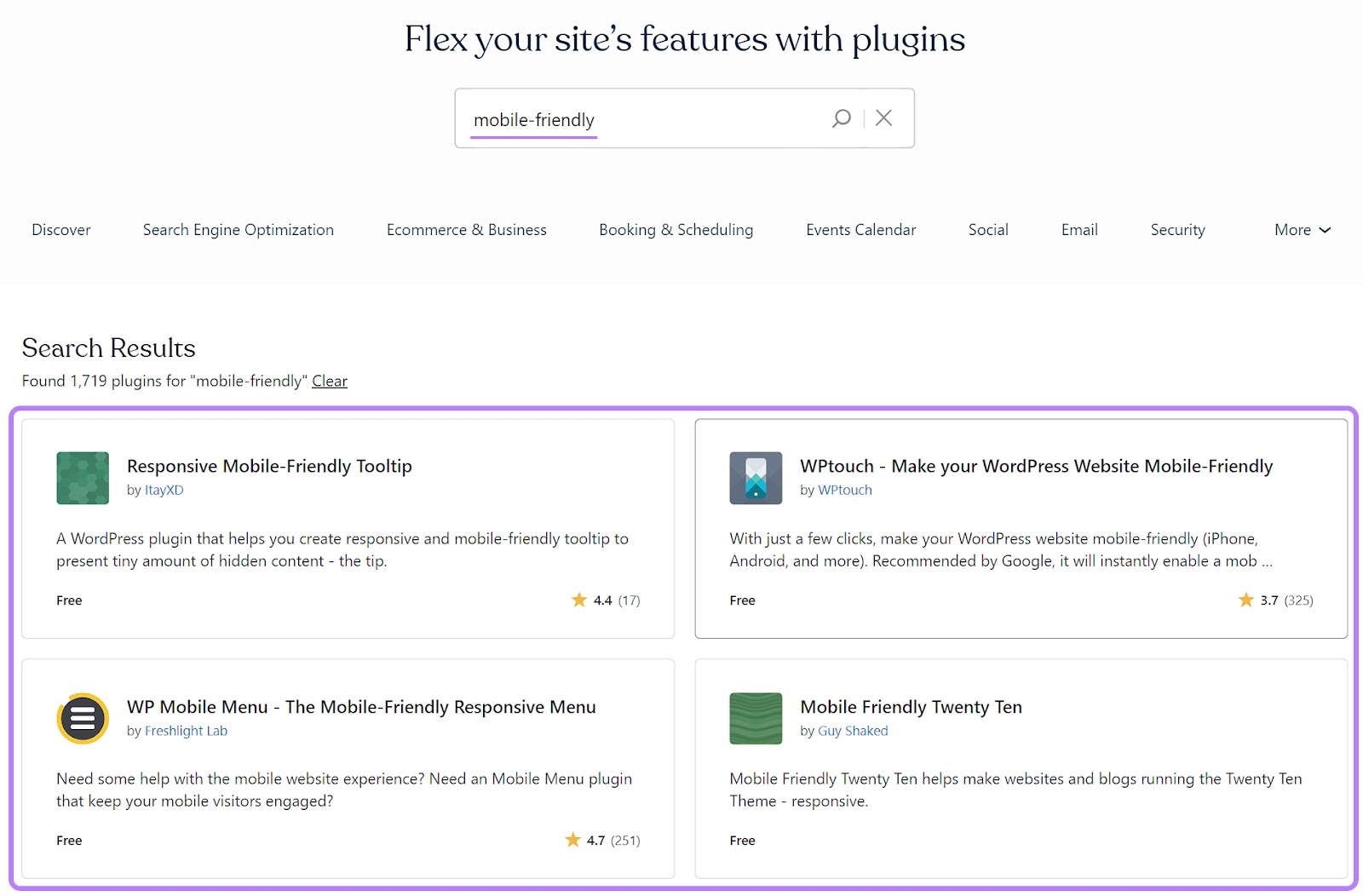
Wix vs. WordPress: Ecommerce
Wix is typically the better ecommerce for beginners. It guides you step by step through the process with easy-to-follow instructions and an intuitive interface.
But WordPress gives you more control over your store. The initial setup might be more complex, but the extra effort builds a foundation for your store. It can scale and adapt with your business.
Wix Ecommerce
Wix has a dedicated online store platform, called “Wix eCommerce.” It’s a good option for small business owners or those just starting to sell online.
Because it simplifies the process of setting up an ecommerce website and doesn’t require you to install additional plugins like WordPress typically does.
To access basic ecommerce functions on Wix, you must upgrade to at least the Core plan at $29 per month.
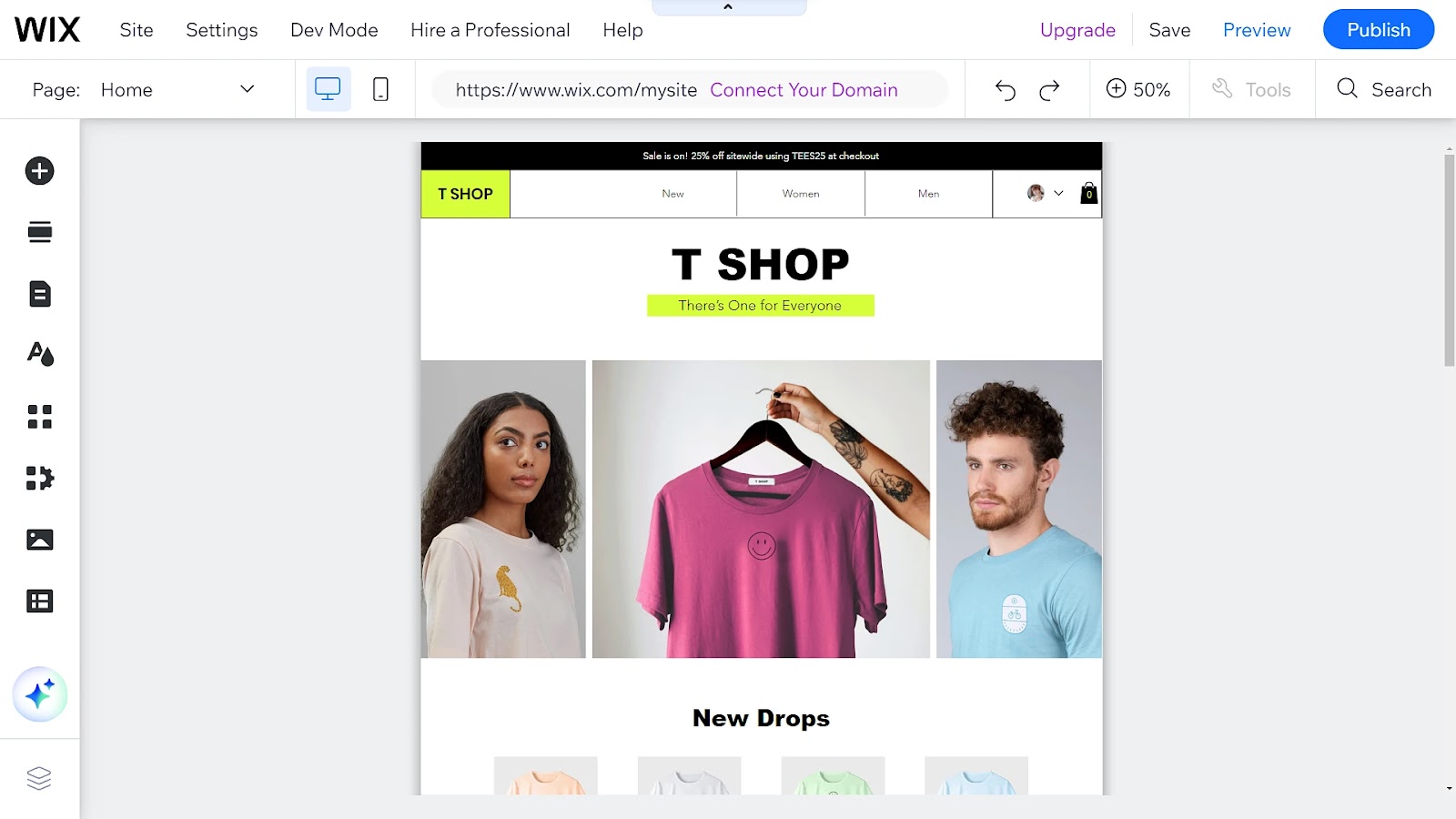
With Wix Core, you can manage basic ecommerce functions like accepting payments, setting up subscription plans, and tracking your site’s analytics.
Wix also lets you sell on multiple marketplaces like Amazon and Instagram through a unified dashboard, making it easier to reach a broader audience.
Wix eCommerce supports integration with over 50 payment gateways, which is fewer than the variety offered by WordPress, but includes popular options like Wix Payments, PayPal, and Stripe.
You can also accept debit and credit card payments, along with Buy Now Pay Later providers like PayPal.
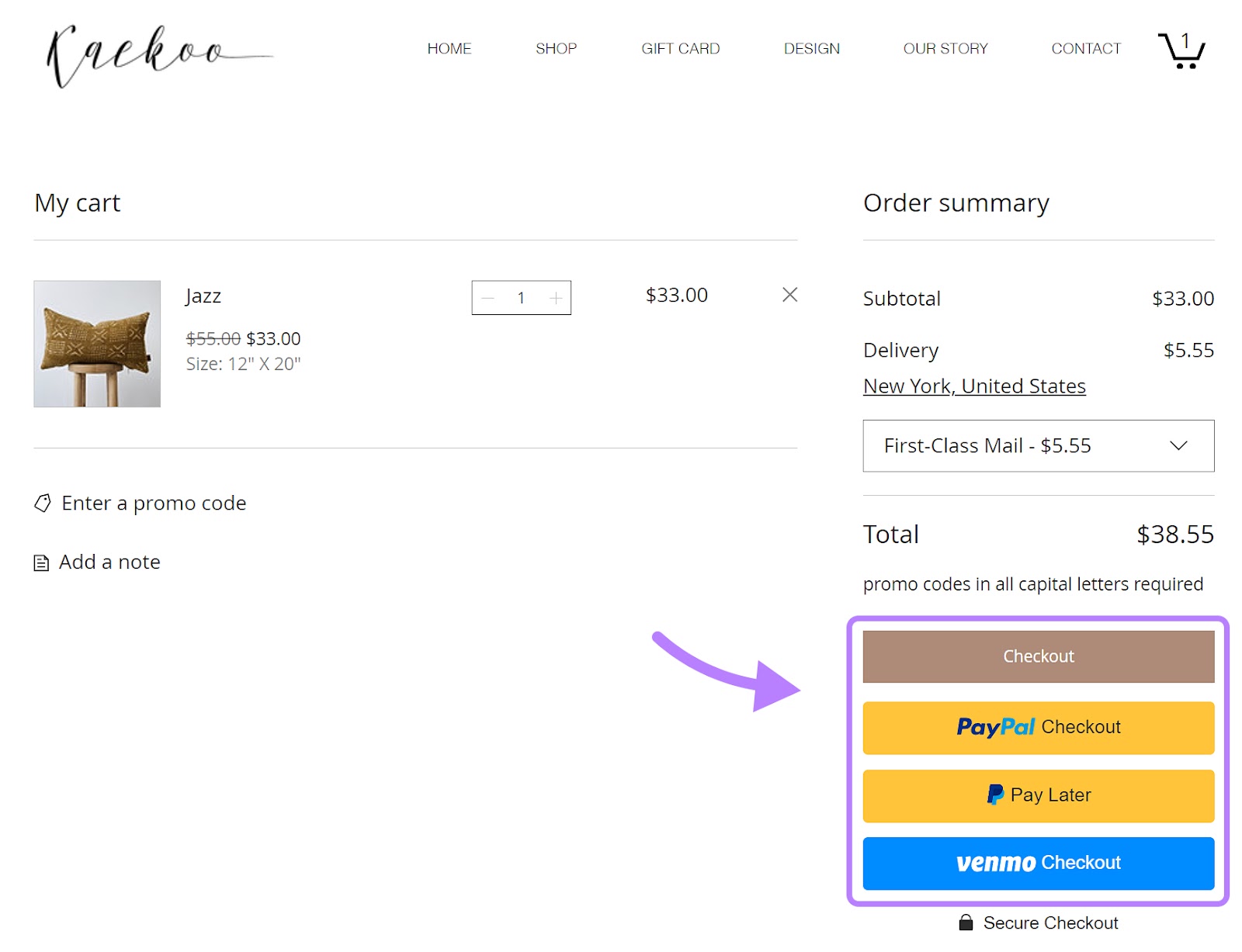
This makes it more convenient and provides more options for your customers, potentially boosting sales and improving user experience.
However, Wix isn’t as scalable as WordPress. So handling more complex store structures or a wide range of product variations can be a challenge.
WordPress Ecommerce
Ecommerce capabilities aren’t inherently built into WordPress. Instead, you need to use an ecommerce plugin like WooCommerce.
On WordPress.org, you can add WooCommerce to your site for free to launch your online store.
On WordPress.com, upgrade to at least the Creator plan, which costs $25 per month, to access plugins.
Then, WooCommerce is free to download and install.
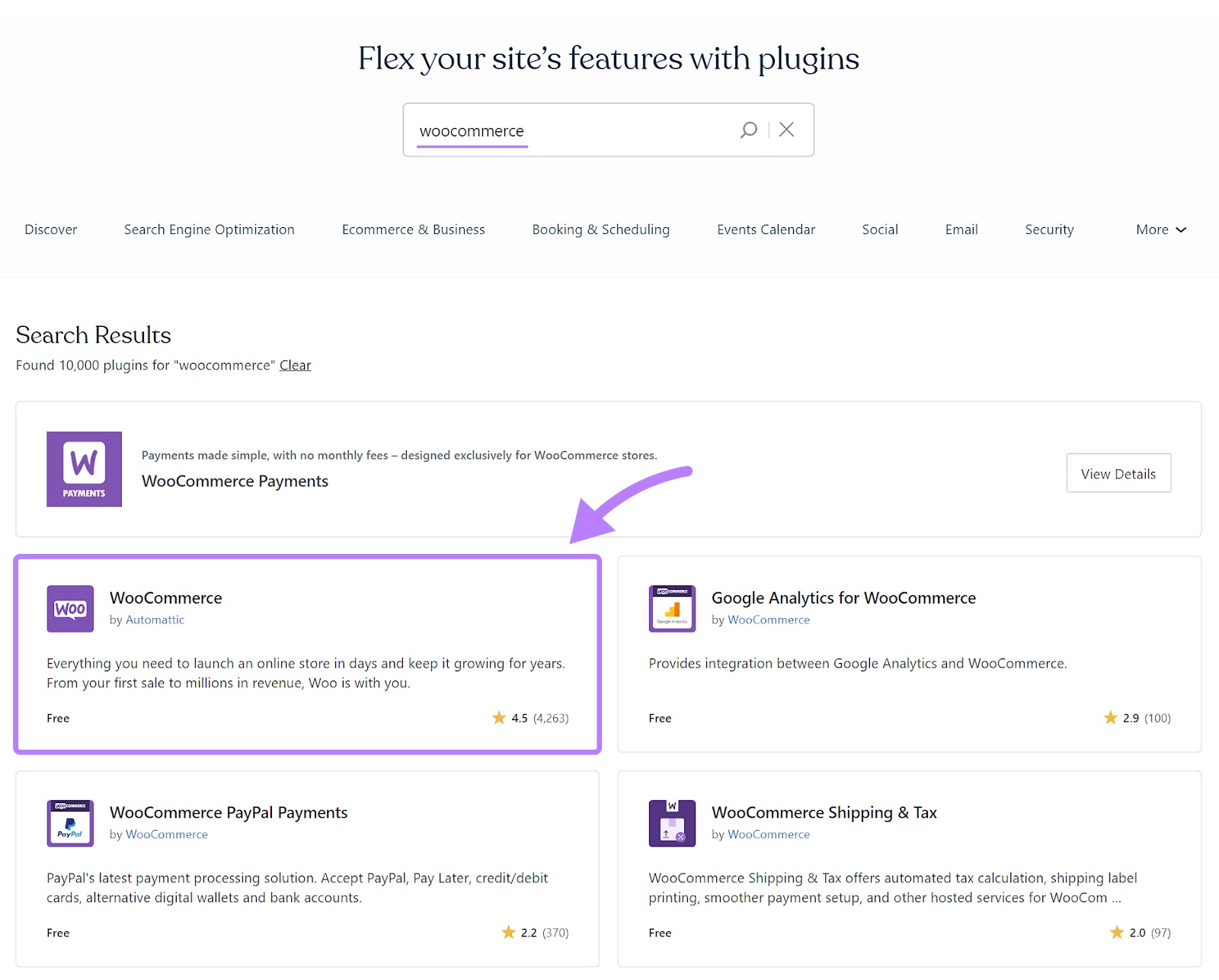
However, there is a 2% commission fee for standard payment features on the Creator Plan. If you invest in the Entrepreneur plan, the platform doesn’t take a commission fee.
With WordPress, you can also accept payments in more than 135 currencies. On Wix, you can only accept payments in one currency.
Finally, WooCommerce lets you accept major credit cards, direct bank transfers, and checks. Along with region-specific payment gateways like Stripe and PayPal.
If handling WooCommerce plugins and payment gateways feels daunting, consider the WordPress Entrepreneur plan. This plan comes with built-in ecommerce extensions and capabilities you might need for your store.
Further reading: How to Start an Ecommerce Business: A Simple 7-Step Guide
Wix vs. WordPress: Blogging
In Wix vs WordPress for blogging, WordPress has the edge.
Both platforms let you share content, add tags, and categorize posts. Wix offers a user-friendly blogging platform that’s good for beginners and hobbyists. But it’s not as comprehensive as WordPress in terms of customization and advanced blogging capabilities.
Wix for Blogging
Some Wix templates come with a blog section already built in. If not, you can add a blog section to your site as you’re building it.
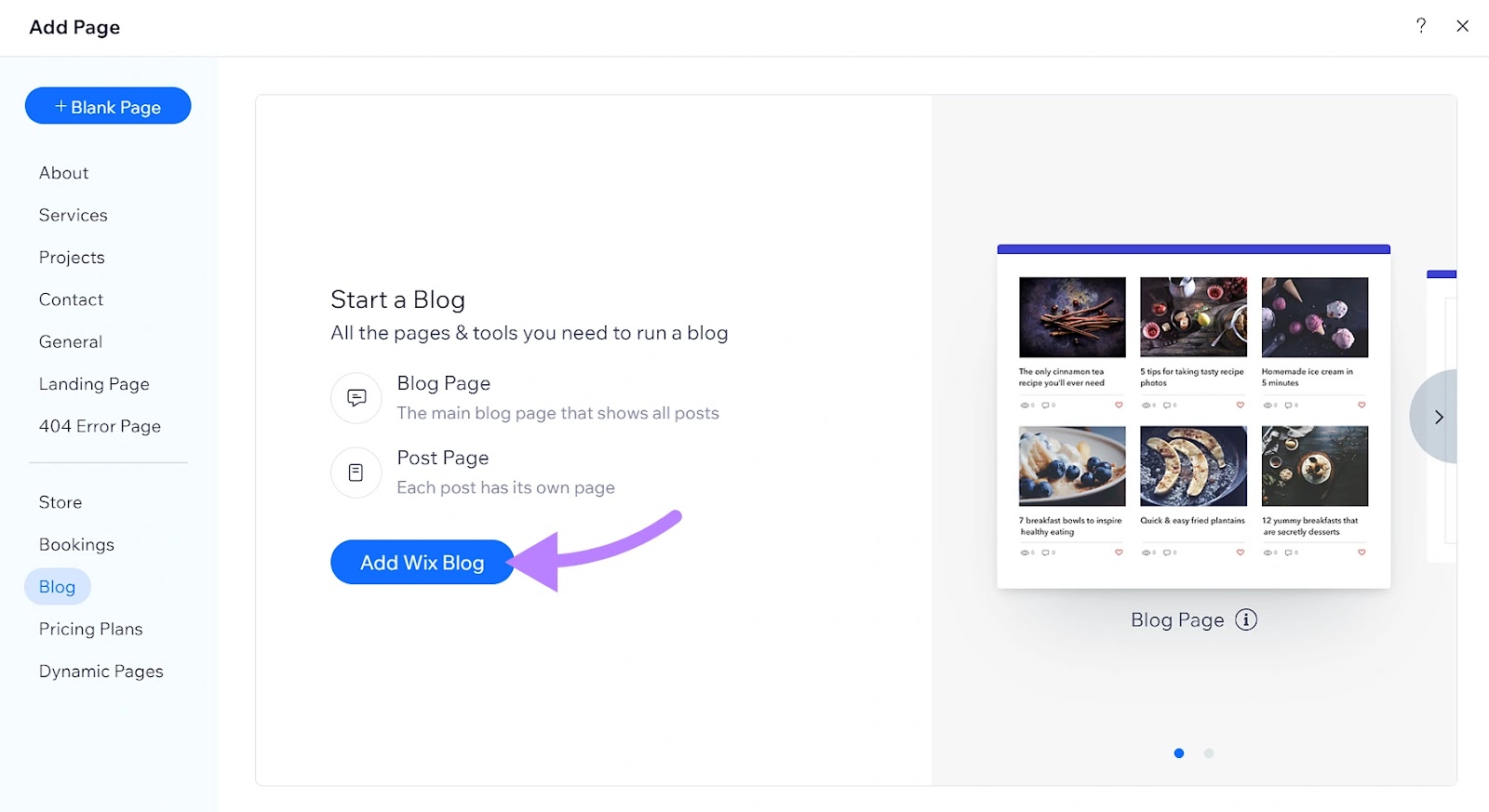
Wix offers all the conventional blog features, like creating, managing, categorizing, and tagging posts.
As you’re drafting a post, you can add a handful of elements like images, galleries, buttons, and custom HTML code. Along with other standard features like polls, social-sharing buttons, and “like” counters.
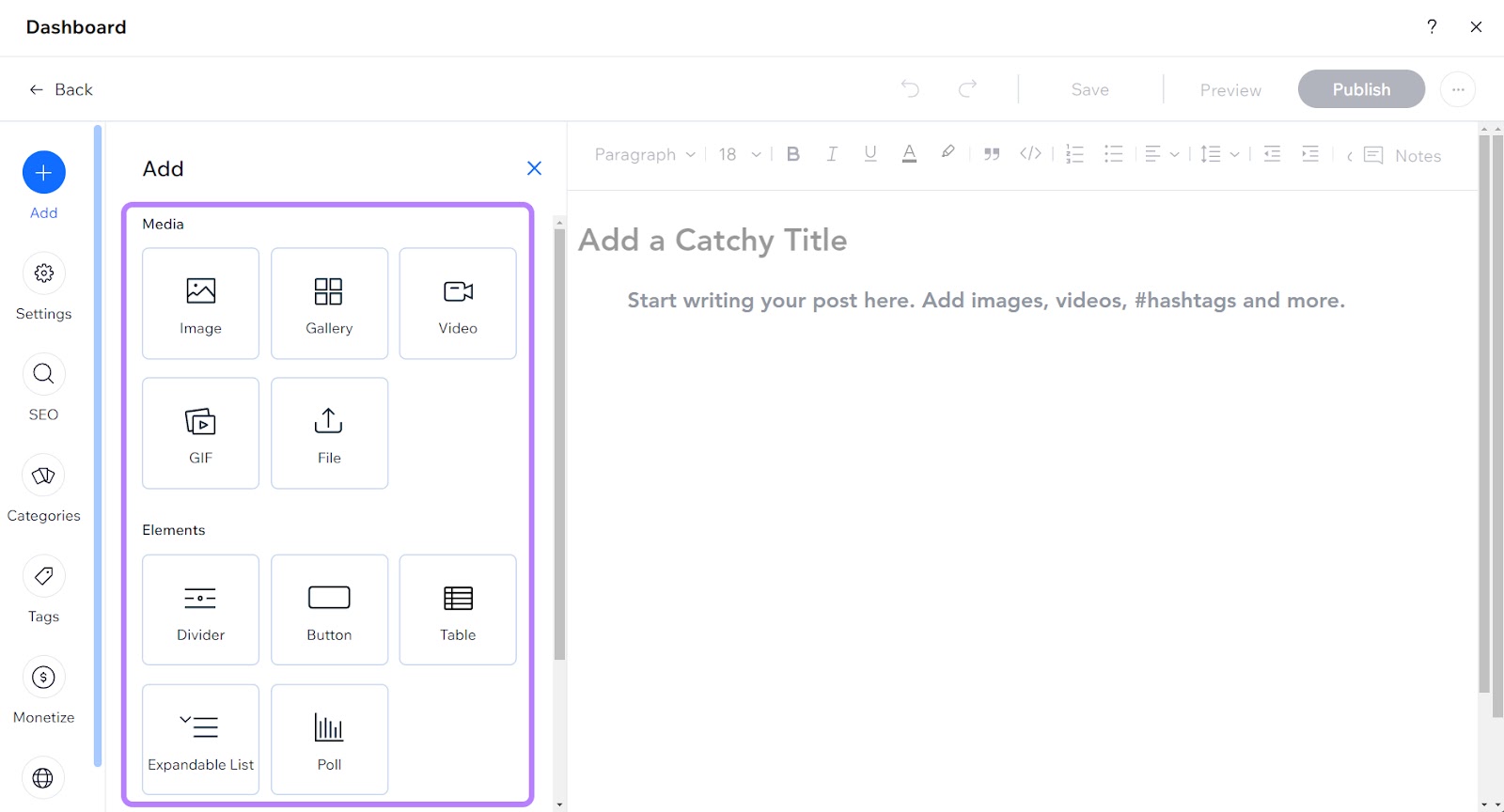
But the customization capabilities stop there.
You do get access to a built-in SEO assistant that guides you through basic optimizations. Making it easier for beginners to optimize their blogs for both search engines and users.
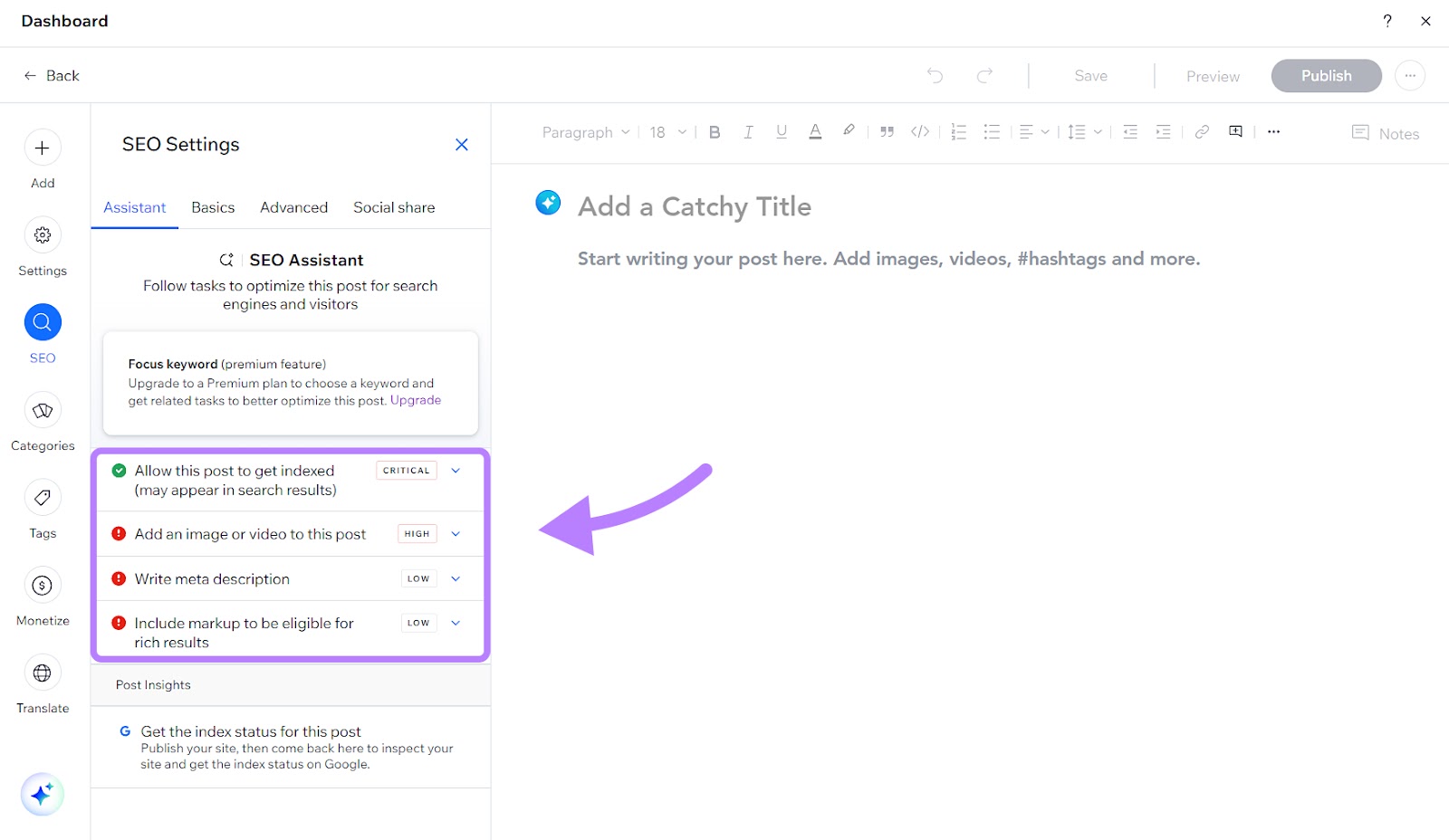
And you can navigate to the basic and advanced SEO settings of a particular post to get recommendations on how to optimize it further.
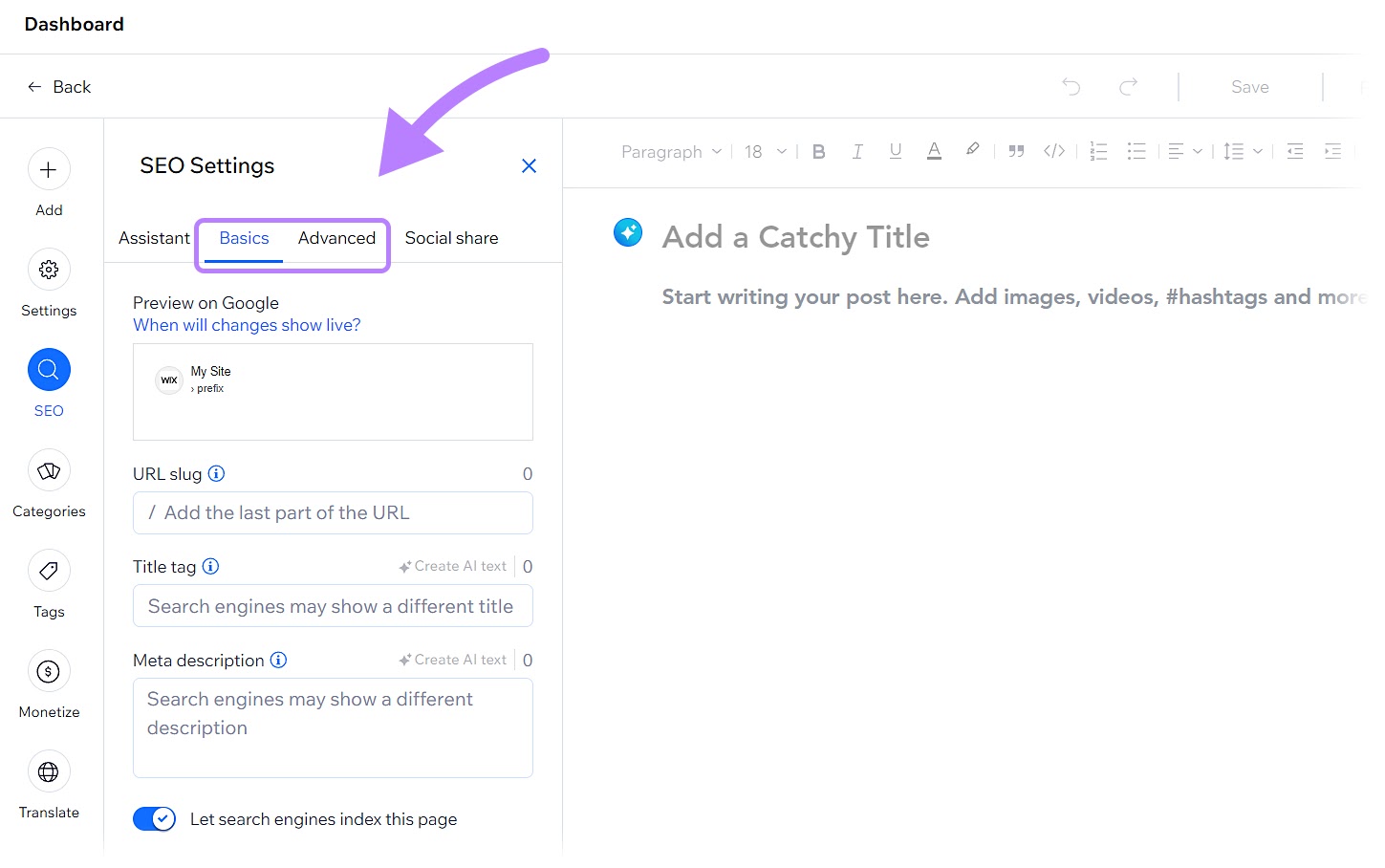
What slightly sets Wix apart is that it makes monetizing your blog quite straightforward.
With its monetization features, you can easily implement a paywall for exclusive content, offer various subscription and membership plans, design and sell online courses and programs, and even manage paid booking services.
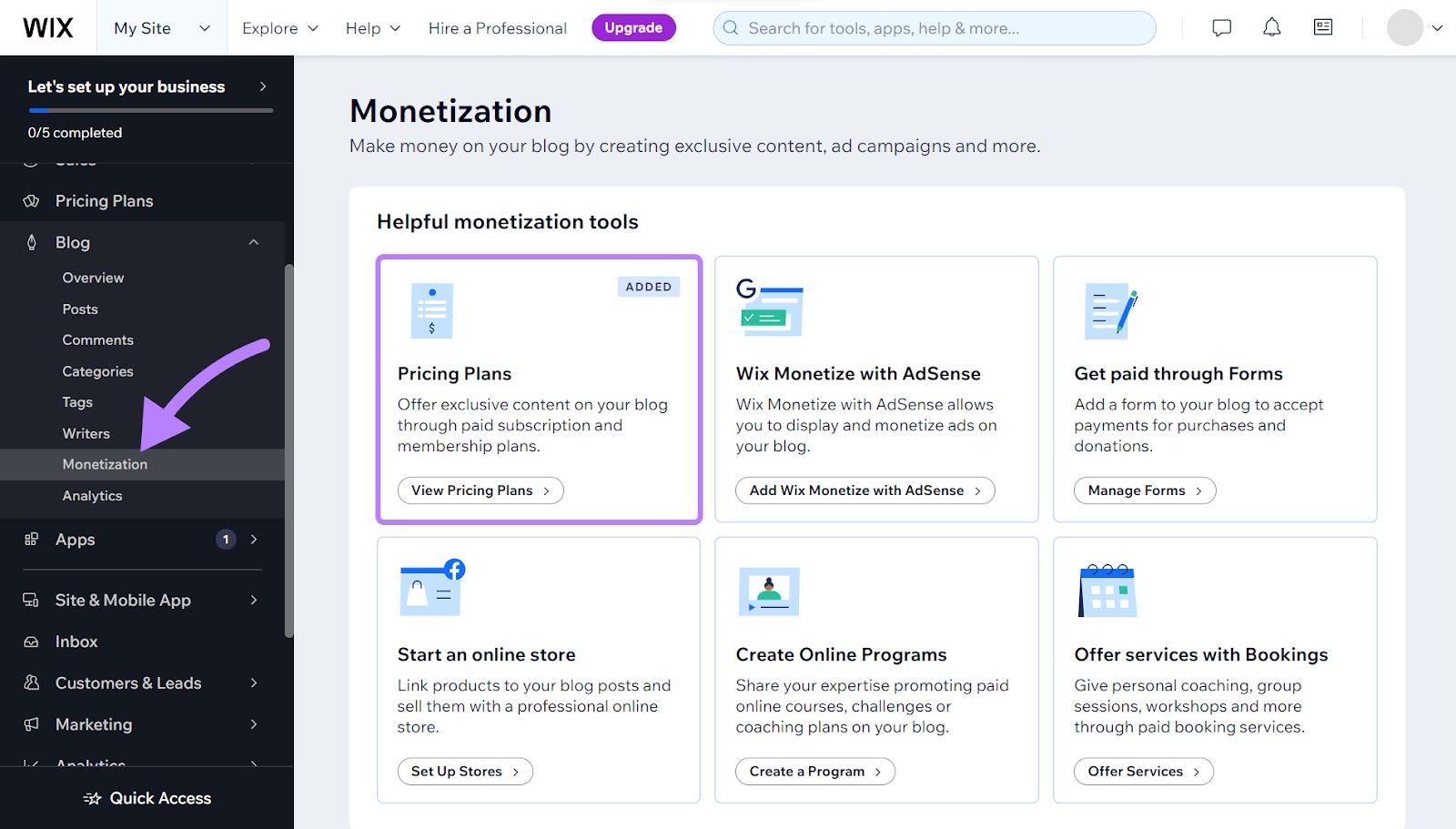
WordPress for Blogging
WordPress started out as a blogging platform before growing into a complete content management system. So the platform is well optimized for bloggers.
For example, the interface for creating blog posts is the same as making all the other pages on your website. So the process is familiar and makes it easy to properly format a blog post, for example.
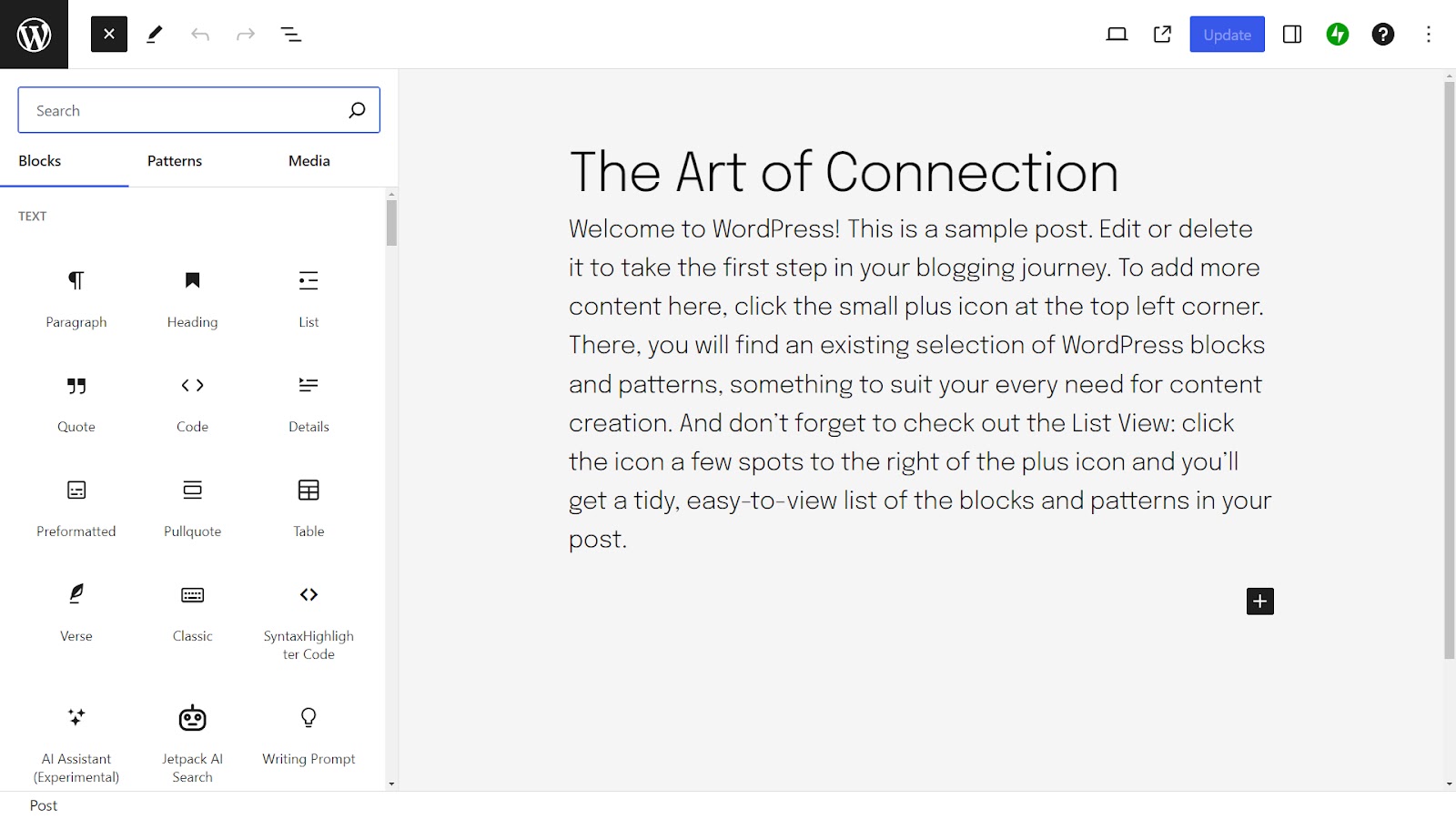
With WordPress, bloggers also have greater control over the layout, design, and functionality of their blogs compared to Wix.
As you’re designing blog posts, you can add numerous blocks like quotes and custom code, text, widgets, and even patterns—a premade collection of blocks you can insert to make designing your blog even easier.
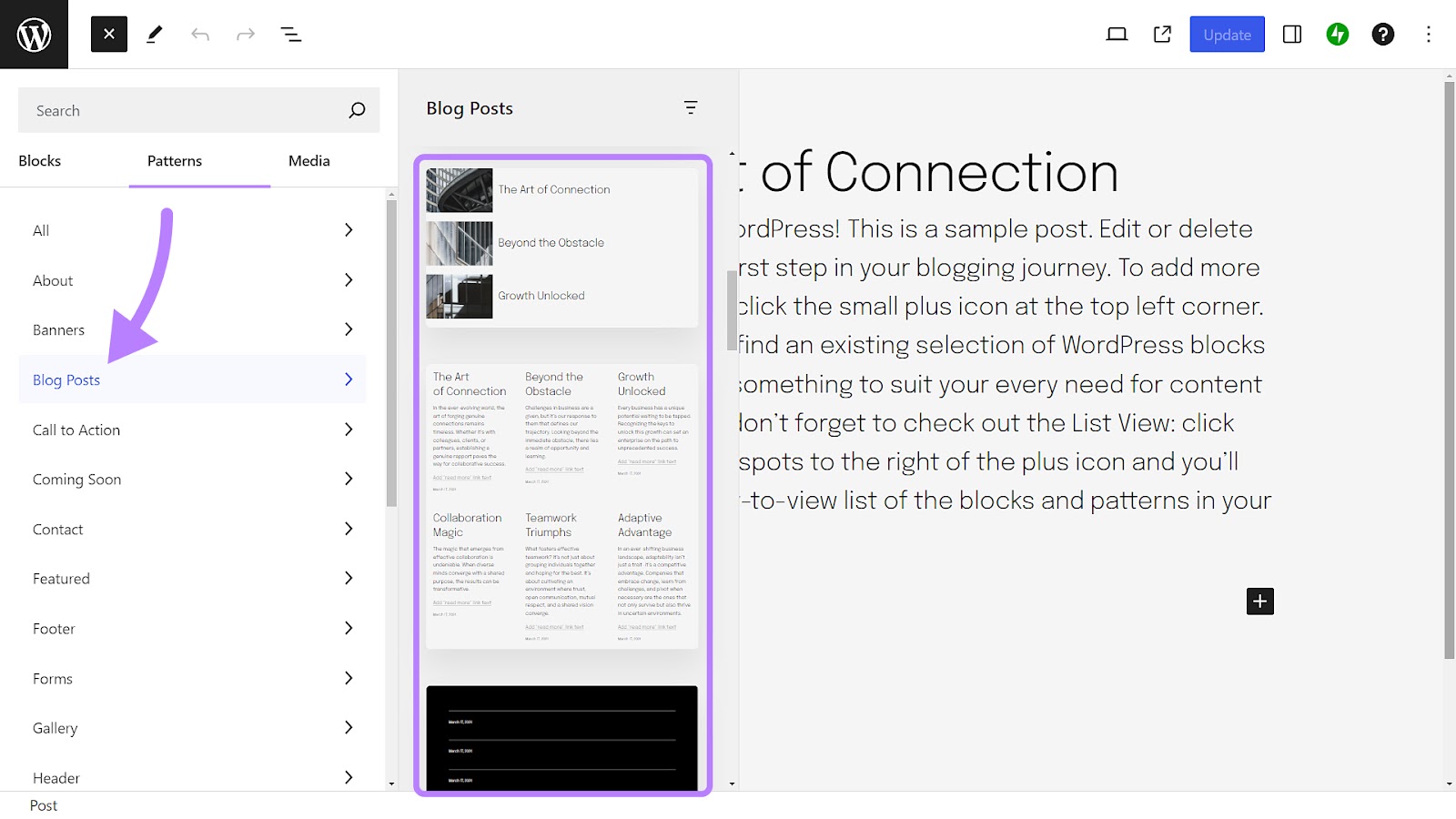
Finally, thousands of plugins exist specifically for enhancing your WordPress blog. From advanced SEO to social media integrations. (More on customization and plugins in the next section.)
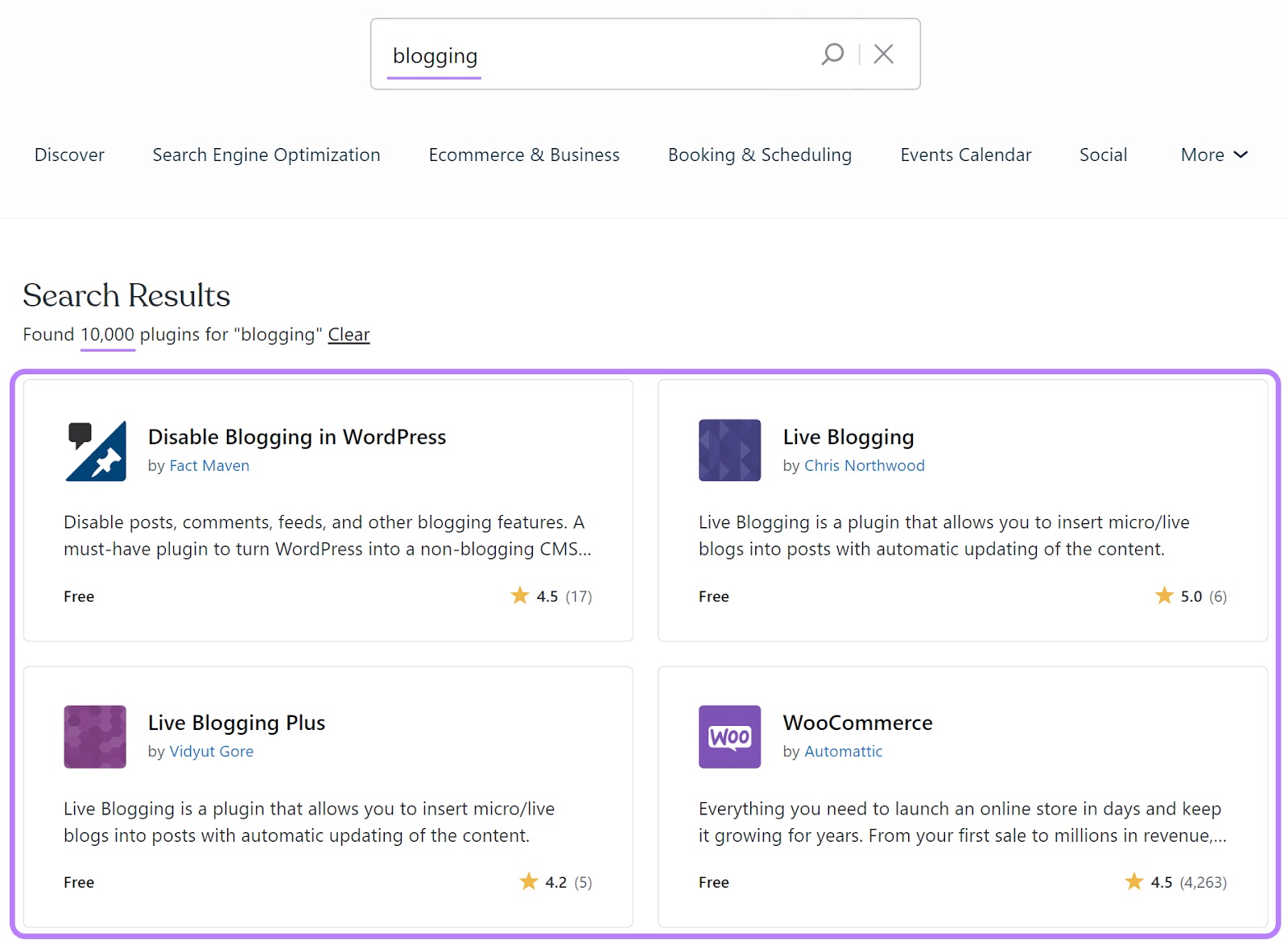
So when it comes to building a powerful blog that’s feature-rich, scalable, and highly-customizable, WordPress is the winner.
You will need a Semrush account to use the plugin (you can create one for free). When you activate the plugin, it provides SEO, readability, tone of voice, and originality recommendations. Directly within the WordPress interface.
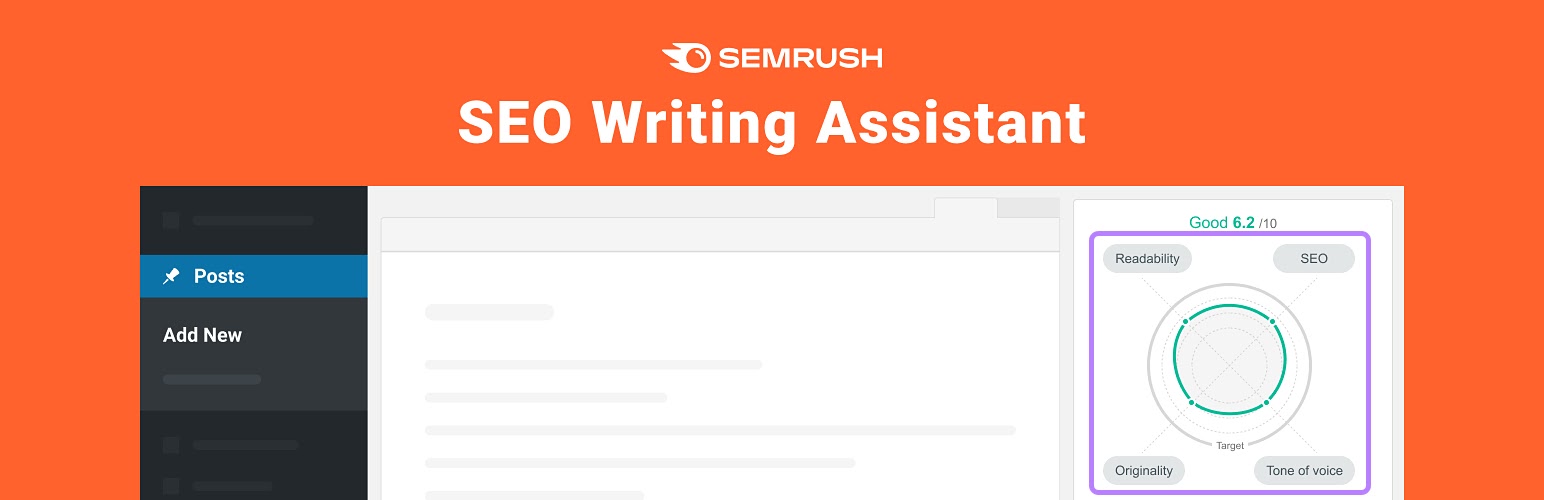
But you can still use this tool even if you opt for a Wix website. No matter which content management system you choose, you can benefit from the SEO Writing Assistant with a Semrush account.
Wix vs. WordPress: Customization
WordPress is highly customizable and a great option for those with some web design experience or don’t mind a steeper learning curve.
Wix offers far less customization but is easy to use. Which makes it a better choice for those new to building websites and looking for a simpler approach.
Wix Customization
Wix offers more than 800 templates to help you find the right look for your website.
You can choose designs for:
- Creative CVs and portfolios
- Online shops
- Online forums
- Non-profit initiatives
- Blogs
- Hotel and B&B sites
- Landing pages
- Restaurants and bars
- Schools, universities, and courses
The Wix App Market, with more than 500 apps (like WordPress’s plugins), can boost your site’s capabilities.
For example, an app called Poptin lets you add interactive pop-ups and forms to your site. So you can increase engagement, capture more leads, and, if you have a shop, reduce cart abandonment rates.
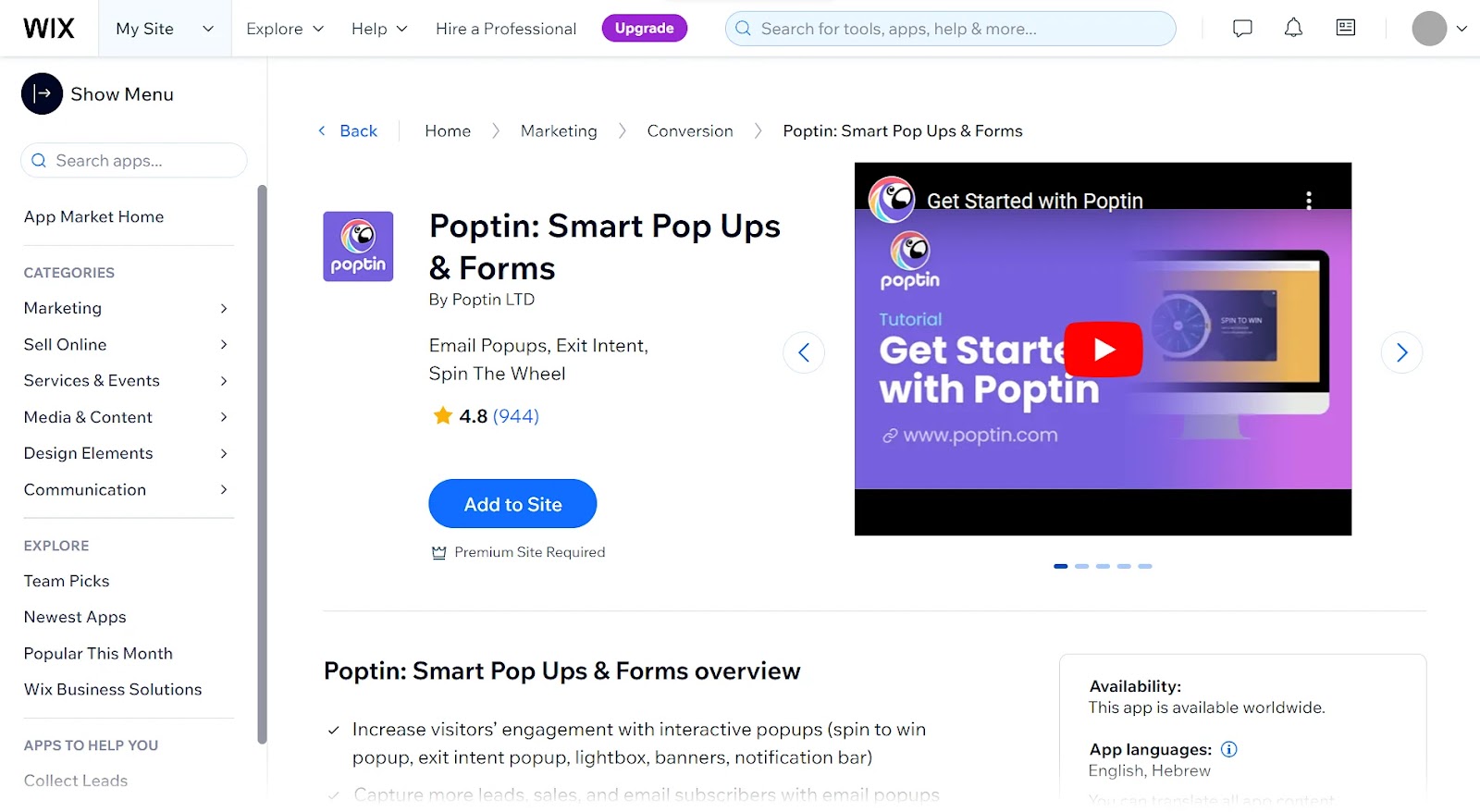
The App Market organizes the apps by usefulness, trending status, or targeted business needs. To more easily find what you’re looking for.
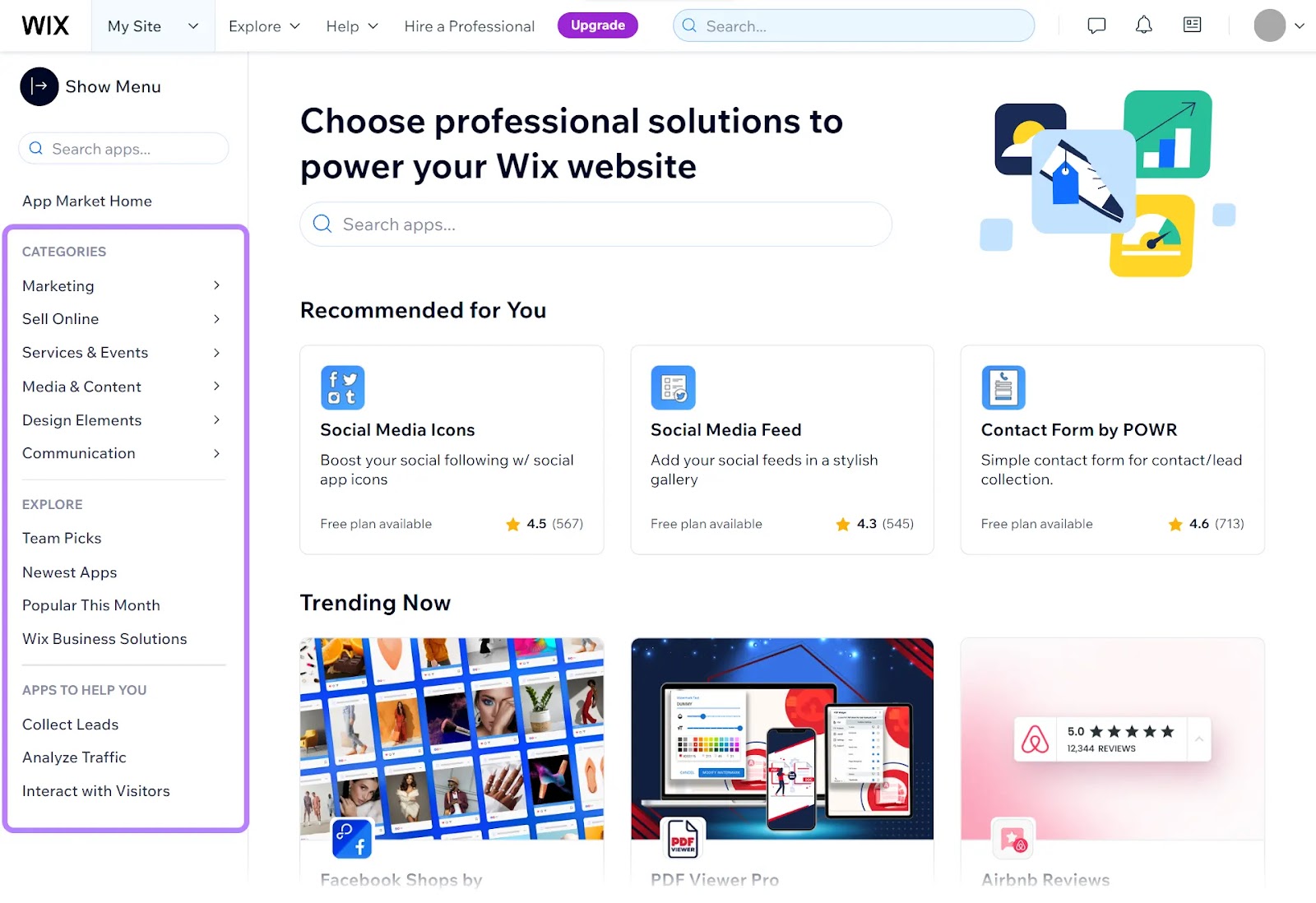
Developers can also make their own apps on Wix. So you’re not limited to just what’s currently available. There’s always the option to create something unique that fits your website’s requirements (or enlist a developer to help you).
WordPress Customization
WordPress offers around 12,000 free themes. Some are made and managed by WordPress itself. Others are from third-party contributors.
And the community consistently adds new themes, so you can always find up-to-date options.
Plus, unlike Wix, you can always change your theme on WordPress without losing your content. (Although you may lose some functionality or design elements, so you still need to take care when swapping themes.)
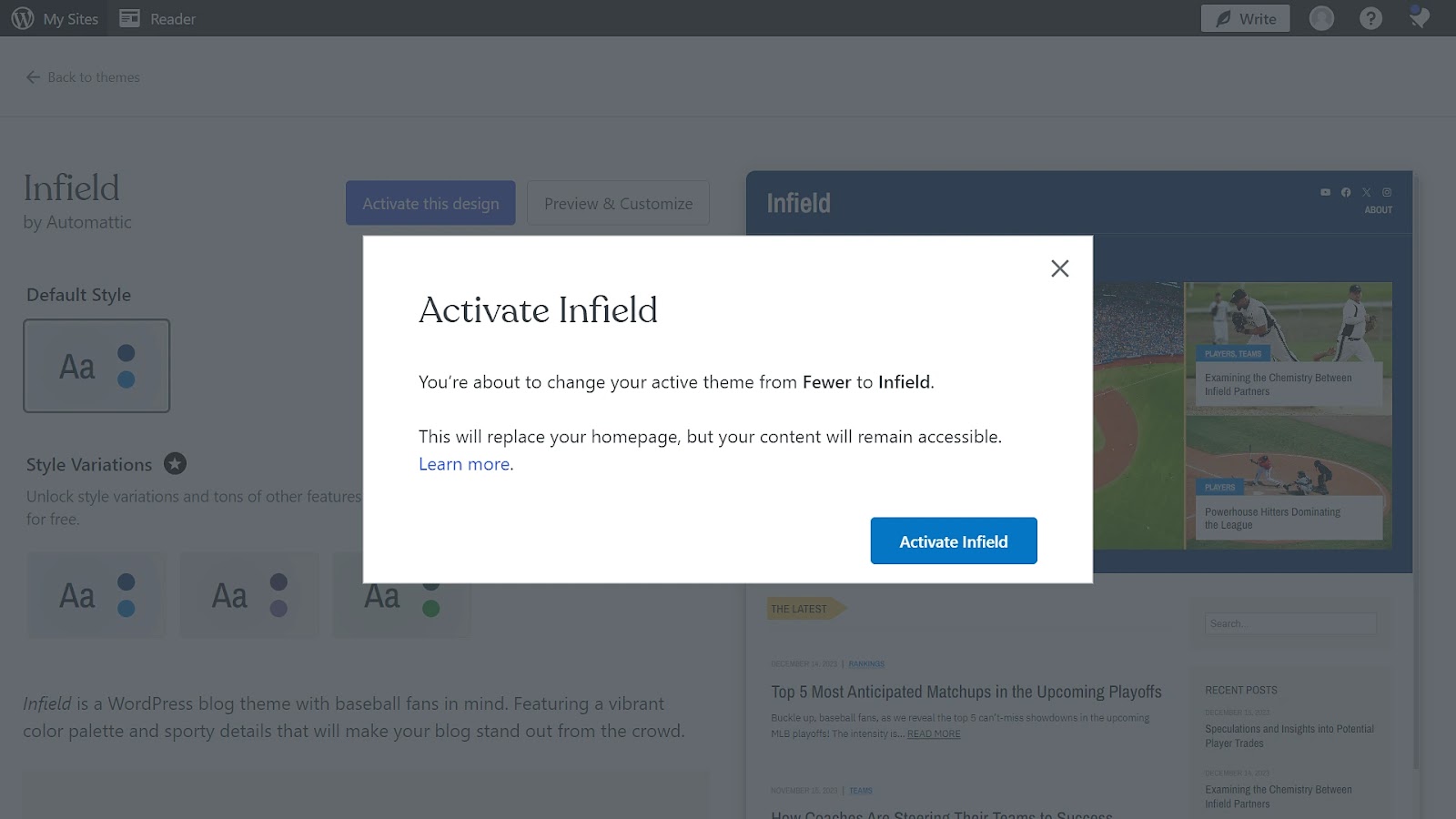
If nothing catches your eye, collaborate with a developer to create a custom theme.
There are also around 60,000 free plugins on WordPress. Some are developed by WordPress itself, and some are created and maintained by the community of developers.
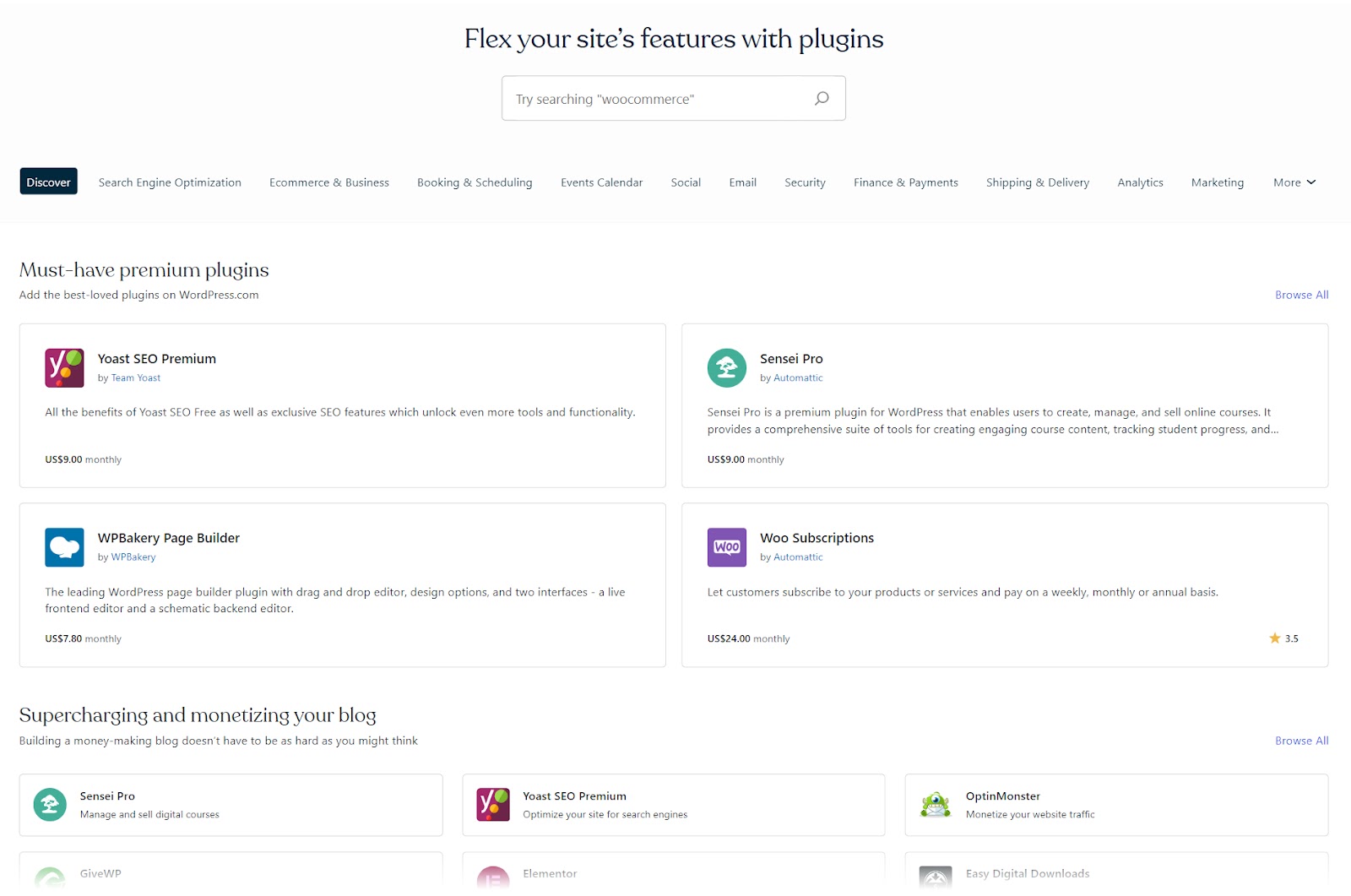
So, if you don’t mind a learning curve, there’s really no limit to how much you can customize your WordPress site.
This also means your site is scalable and can evolve as your needs change.
Finding the Right Fit: WordPress vs. Wix
So is Wix better than WordPress? It depends on your needs and skills.
Wix is easy for beginners to build their sites. You will find enough variety, themes, and extra functionality to do what many individuals and small businesses need.
WordPress is more complex but also more powerful. It offers a broader range of capabilities and customization options and lets you build a more scalable site.
Whichever option you choose, Semrush offers a wide range of tools to help you improve your performance. Such as:
- Position Tracker to keep tabs on your site’s search rankings and even monitor your competitors’ growth so you can stay ahead in the race for visibility
- Site Audit for analyzing the health of your site and ensuring your SEO foundations are in place
- Keyword Magic Tool to research the most valuable keywords, find new ranking opportunities, and target the specific terms that will help your site attract the right audience
Sign up for a free trial to test 55+ useful digital marketing tools and reports.

